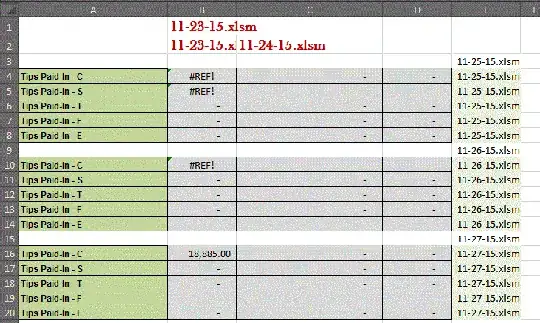I apologize if this question has already been asked. I've searched and found only one query that's somewhat related to my situation: How can I merge hundreds of Excel spreadsheet files?.
I’ve modified the code provided by Chris Kent in the linked post to attempt to solve my issue.
What I'm trying to accomplish here is to pull a specific range of data from multiple workbooks and paste them to one using VBA in Excel 2010. Eventually I’ll add a summary page of sum of each set of data. For now, my main issue is getting the information from multiple workbooks to copy over successfully.
Each range is the same on each workbook .
I do not need headers to be pulled.
I only need 1 sheet worth of data.
In the code I’ve manipulated to better suit my needs below, I am running into the following issues:
The data from the first two files (dates 11-23-15 and 11-24-15) is not pulling over. I have a feeling it has to do with the un-edited part of code I have yet to touch regarding removing columns/rows with 0’s shown below.
Private Function GetTrueEnd(ws As Worksheet) As Range Dim lastRow As Long Dim lastCol As Long Dim r As Long Dim c As Long On Error Resume Next lastCol = ws.UsedRange.Find("*", , , xlPart, xlByColumns, xlPrevious).Column lastRow = ws.UsedRange.Find("*", , , xlPart, xlByRows, xlPrevious).Row On Error GoTo 0 If lastCol <> 0 And lastRow <> 0 Then ' look back through the last rows of the table, looking for a non-zero value For r = lastRow To 1 Step -1 For c = 1 To lastCol If ws.Cells(r, c).Text <> "" Then If ws.Cells(r, c).Text <> 0 Then Set GetTrueEnd = ws.Cells(r, lastCol) Exit Function End If End If Next c Next r End If Set GetTrueEnd = ws.Cells(1, 1) End FunctionThe date from the first file (as File Name) is listed in the Column B and the date from the second file is listed in Column C when they should be listed in Column E. This may be part of the same assumption I have on #1.
Data from 11-25-15 and 11-26-15 have a #REF! error. I’m hoping if I figure out how to pull values only and not formulas, it will fix this error. However, it doesn’t happen on any other dates so I’m unsure if this is the underlying issue. The only place I know to try to use the '.Value' or '.Pastespecial' codes are in the following, but I haven't gotten it to work yet:
If mainLastEnd(i).Row > 1 Then ' There is data in the sheet ' Copy new data (skip headings) externWorkbook.Sheets(i).Range("A19:E23").Copy ThisWorkbook.Sheets(i).Cells(mainLastEnd(i).Row + 2, 1)
If anyone could help me resolve the issues above, I would greatly appreciate it.
Here is all of the code:
Option Explicit
Const NUMBER_OF_SHEETS = 1
Public Sub GiantMerge()
Dim externWorkbookFilepath As Variant
Dim externWorkbook As Workbook
Dim i As Long
Dim mainLastEnd(1 To NUMBER_OF_SHEETS) As Range
Dim mainCurEnd As Range
Application.ScreenUpdating = False
' Initialise
' Correct number of sheets
Application.DisplayAlerts = False
If ThisWorkbook.Sheets.Count < NUMBER_OF_SHEETS Then
ThisWorkbook.Sheets.Add Count:=NUMBER_OF_SHEETS - ThisWorkbook.Sheets.Count
ElseIf ThisWorkbook.Sheets.Count > NUMBER_OF_SHEETS Then
For i = ThisWorkbook.Sheets.Count To NUMBER_OF_SHEETS + 1 Step -1
ThisWorkbook.Sheets(i).Delete
Next i
End If
Application.DisplayAlerts = True
For i = 1 To NUMBER_OF_SHEETS
Set mainLastEnd(i) = GetTrueEnd(ThisWorkbook.Sheets(i))
Next i
' Load the data
For Each externWorkbookFilepath In GetWorkbooks()
Set externWorkbook = Application.Workbooks.Open(externWorkbookFilepath, , True)
For i = 1 To NUMBER_OF_SHEETS
If mainLastEnd(i).Row > 1 Then
' There is data in the sheet
' Copy new data (skip headings)
externWorkbook.Sheets(i).Range("A19:E23").Copy ThisWorkbook.Sheets(i).Cells(mainLastEnd(i).Row + 2, 1)
' Find the end column and row
Set mainCurEnd = GetTrueEnd(ThisWorkbook.Sheets(i))
Else
' No data in sheet yet (prob very first run)
' Get correct sheet name from first file we check
ThisWorkbook.Sheets(i).Name = externWorkbook.Sheets(i).Name
' Find the end column and row
Set mainCurEnd = GetTrueEnd(ThisWorkbook.Sheets(i)).Offset(, 1)
End If
' Add file name into extra column
ThisWorkbook.Sheets(i).Range(ThisWorkbook.Sheets(i).Cells(mainLastEnd(i).Row + 1, mainCurEnd.Column), mainCurEnd).Value = externWorkbook.Name
Set mainLastEnd(i) = mainCurEnd
Next i
externWorkbook.Close
Next externWorkbookFilepath
Application.ScreenUpdating = True
End Sub
' Returns a collection of file paths, or an empty collection if the user selects cancel
Private Function GetWorkbooks() As Collection
Dim fileNames As Variant
Dim xlFile As Variant
Set GetWorkbooks = New Collection
fileNames = Application.GetOpenFilename(Title:="Please choose the files to merge", _
FileFilter:="Excel Files, *.xlsm;*.xlsx", _
MultiSelect:=True)
If TypeName(fileNames) = "Variant()" Then
For Each xlFile In fileNames
GetWorkbooks.Add xlFile
Next xlFile
End If
End Function
' Finds the true end of the table (excluding unused columns/rows and rows filled with 0's)
Private Function GetTrueEnd(ws As Worksheet) As Range
Dim lastRow As Long
Dim lastCol As Long
Dim r As Long
Dim c As Long
On Error Resume Next
lastCol = ws.UsedRange.Find("*", , , xlPart, xlByColumns, xlPrevious).Column
lastRow = ws.UsedRange.Find("*", , , xlPart, xlByRows, xlPrevious).Row
On Error GoTo 0
If lastCol <> 0 And lastRow <> 0 Then
' look back through the last rows of the table, looking for a non-zero value
For r = lastRow To 1 Step -1
For c = 1 To lastCol
If ws.Cells(r, c).Text <> "" Then
If ws.Cells(r, c).Text <> 0 Then
Set GetTrueEnd = ws.Cells(r, lastCol)
Exit Function
End If
End If
Next c
Next r
End If
Set GetTrueEnd = ws.Cells(1, 1)
End Function