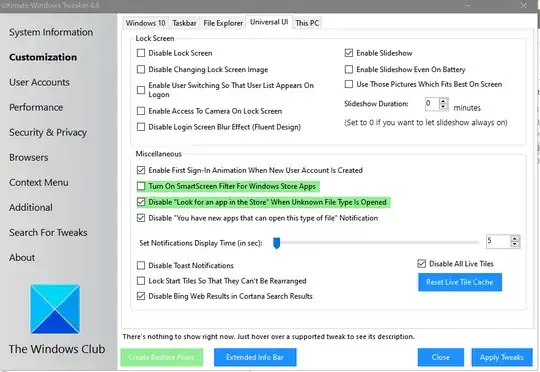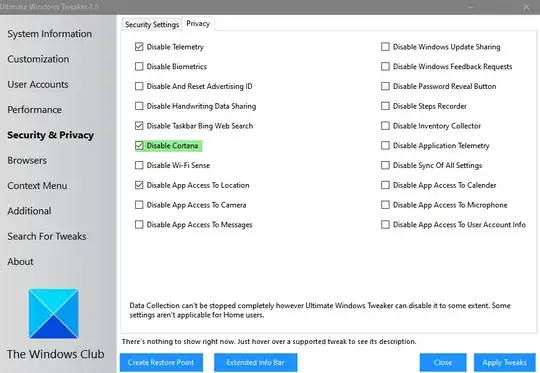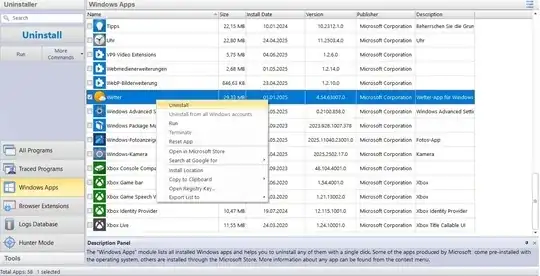Fresh Windows 10 install. Somehow the MSN Weather app became corrupted. (Unable to launch) I removed the app with the following Powershell command:
Remove-AppxPackage -Package Microsoft.BingWeather_4.7.118.0_x86__8wekyb3d8bbwe
However, when running
Get-Appxpackage –Allusers
the package is still present. When I attempt to reinstall the app via the Windows Store, the download is skipped and the same corrupted package is installed.
I've tried restarting (many times) and using WSReset to no avail.
What can I do? Thank you!