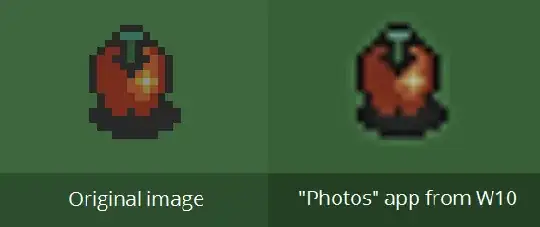I work on pixel art stuff so this always bothers me. Windows 10's default imageviewer does this to the images:
and while it's great for some types of images it doesn't work with what I usually have to look at. Something that bothers me is that when I close the program it shows the image without blurriness for a split second, so I wonder if I there's a way to completely disable the feature. Good program alternatives are also appreciated.