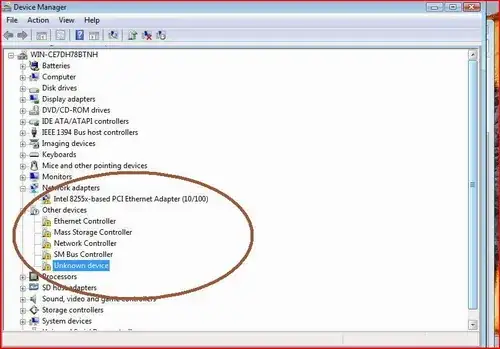It sounds like you may have the incorrect driver for your network connection causing various other issues.
My preferred way to identify the components in your machine, and their relevant drivers, is to do the following. Note, you will need a machine that can connect to the internet and a way to transfer at least a network driver.
Usually, I will start with either the Wireless or Ethernet driver, to make the rest of the process a lot simpler.
- Open Device Manager. The quickest way to do this on Windows 7 is to press Win + R, and type
mmc devmgmt.msc
- Your devices will likely be listed as
Unknown Device, Other device or possibly within their relevant categories but without a driver. Look for anything labelled Ethernet controller or Network controller. If not, it may simply be Unknown device. At this stage, it's hard to know.
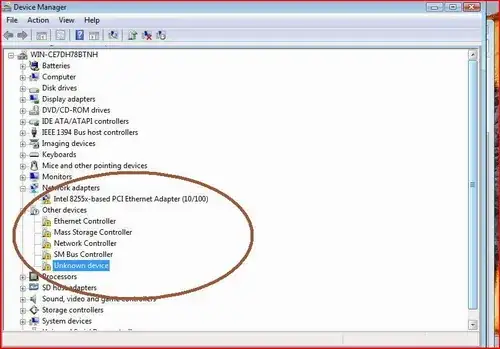
- Double click one of these. Go to the
Details tab.
- In the dropdown box, choose
Hardware Ids
- For most devices, you should get a similar screen to this:

- The important parts here, using my wireless as an example, are the
VEN_8086 and DEV_08B3 parts. These are used to identify my exact device, using the Vendor ID and Device ID. In this instance, VEN_8086 is always an Intel device. We're a step closer. The next part, DEV_08B3 is the exact device by this vendor.
- From here, a simple search online on our internet enabled device, for
VEN_8086 DEV_08B3, will almost always reveal exactly what device I have, especially for such a well known vendor as Intel. Google search result.
- You will see when searching this that
Intel(R) Dual Band Wireless-AC 3160 comes up a lot. So my next Google Search is for Intel(R) Dual Band Wireless-AC 3160 Windows 7 Driver. First link is on Intel's page, exactly what I want to see.
- I'd then get the driver, transfer it by USB stick or equivalent to my machine without drivers. I'd then install the driver and connect to my network.
- From here it's a case of repeating those steps for each device, until all drivers have their latest versions installed.
Now, this won't work for some obscure devices quite so easily (although it often helps identify those obscure devices you'd otherwise have no idea about). Also if it's a machine from an OEM, there may be certain devices that only work correctly with a download from the OEM's website. There can also be custom drivers for various ACPI components, custom buttons etc. that will only be found here. Additionally, some USB devices won't be as easy to identify, and won't necessarily have a VEN and DEV id. Instead, you'll get a VID and PID, which can still give some information when looked up.
These are the steps I use almost every time I reinstall an OS. Hope it is of some use to you.