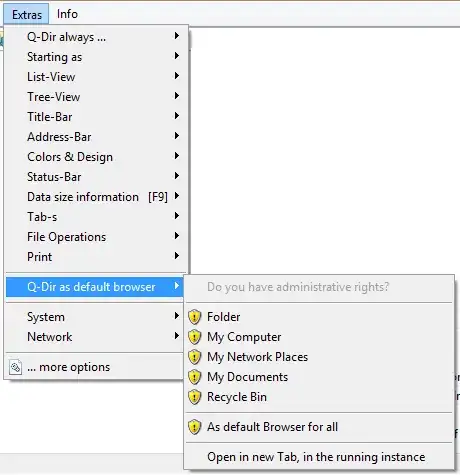In general, PHOENiX's question is right, but there's one issue with it. The registry key HKEY_CLASSES_ROOT\Folder covers not just directories, but also various special folders, like for example items in the Control Panel, etc. They're those GUID strings, PHOENiX is writing about. If you try to open such a special folder in a 3rd-party file manager, it will most likely fail, so you won't be able to use those folders anymore.
What you actually want is to configure just directories and drives to be opened in your file manager. There are two registry keys for that:
HKEY_CLASSES_ROOT\DirectoryHKEY_CLASSES_ROOT\Drive
Here are two examples of how to set Total Commander as a default file manager. Both cause any directory or drive to be opened in a new tab in Total Commander when clicked (e.g. in the Start menu), double-clicked (e.g. on the Desktop, Windows File Explorer, etc.), opened from another application, etc. The only difference is that the first one is using the Open item in the directory/drive context menu and the second one is adding a new item Open in Total Commander with the Total Commander's icon to the context menu.
Just copy & paste the content below into a new file, give it the .reg extension and execute it. Of course, you need to make sure you have the correct path to the Total Commander's executable.
Check the documentation for more details.
1. Use the default Open item
Windows Registry Editor Version 5.00
[HKEY_CLASSES_ROOT\Drive\shell]
@="open"
[HKEY_CLASSES_ROOT\Drive\shell\open\command]
@=""C:\Program Files\totalcmd\TOTALCMD64.EXE" "%1" /T /O /S"
[HKEY_CLASSES_ROOT\Directory\shell]
@="open"
[HKEY_CLASSES_ROOT\Directory\shell\open\command]
@="C:\Program Files\totalcmd\TOTALCMD64.EXE "%1" /T /O /S"
2. Add a new context menu item Open in Total Commander
Windows Registry Editor Version 5.00
[HKEY_CLASSES_ROOT\Drive\shell]
@="TotalCommander"
[HKEY_CLASSES_ROOT\Drive\shell\TotalCommander]
@="Open in Total Commander"
[HKEY_CLASSES_ROOT\Drive\shell\TotalCommander\command]
@=""C:\Program Files\totalcmd\TOTALCMD64.EXE" "%1" /T /O /S"
"Icon"="C:\Program Files\totalcmd\TOTALCMD64.EXE,0"
[HKEY_CLASSES_ROOT\Directory\shell]
@="TotalCommander"
[HKEY_CLASSES_ROOT\Directory\shell\TotalCommander]
@="Open in Total Commander"
"Icon"="C:\Program Files\totalcmd\TOTALCMD64.EXE,0"
[HKEY_CLASSES_ROOT\Directory\shell\TotalCommander\command]
@="C:\Program Files\totalcmd\TOTALCMD64.EXE "%1" /T /O /S"
Total Commander's command-line parameters
There're 4 command-line parameters used in the above examples:
"%1": a path of the opened directory/drive, should be in quotes to correctly handle paths with whitespace characters/O: use the existing instance of Total Commander instead of executing a new one/T: open a new tab instead of reusing the currently active one/S: the opened directory/drive will be treated as a source, so it will be opened in the panel where's the currently active tab
Check the documentation for more parameters.