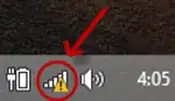Suppose, when you leave your computer running while it's connected to internet and after a while if your WiFi modem freezes in the middle, then there would be a "Limited or No Network connectivity" message indicated by a yellow warning sign on the "Internet access" icon in system tray.
Could you get a timestamp for when this actually occurred in Event Viewer or in some other way?
So far I was only able to find the Event IDs under "WLAN-AutoConfig" for when the network was actually connected and disconnected.