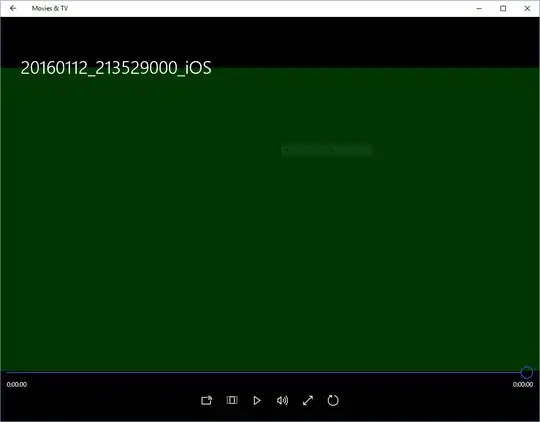All of my videos are green on Windows 10. It doesn't matter if they are locally stored, streamed from YouTube, or played from DVD's; every video type imaginable I could test with is green.
It doesn't matter what program, or web browser I used (tried Edge, Chrome, and Firefox)—I get the same green video. I've also tested with Windows Media Player, and VLC Media Player with the same green result. I can hear audio just fine but all I see is green for the video.
I do NOT seem to have this issue with video games or pictures—I only have Minecraft installed so that's the game I tested with to confirm.
Update: Sorry for the lack of a reply. Things have been a bit hectic. I have gotten everything to work except Apps. Edge works, IE works, Chrome works. Just nothing else... Thanks for the help...The suggestions in the first answer have partially helped....
Update 2: Seems to work in VLC for Windows Store... But not Movies & TV