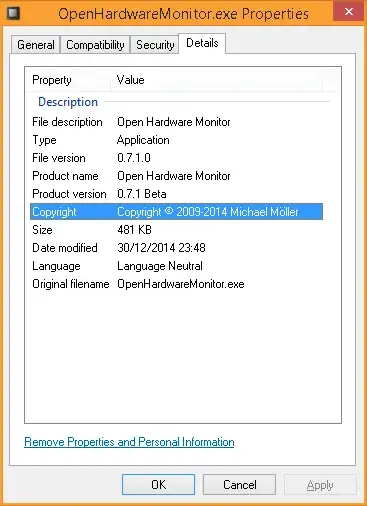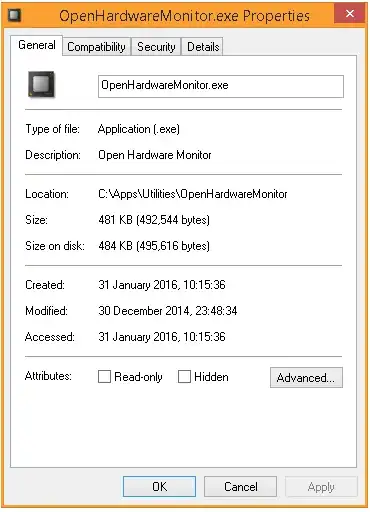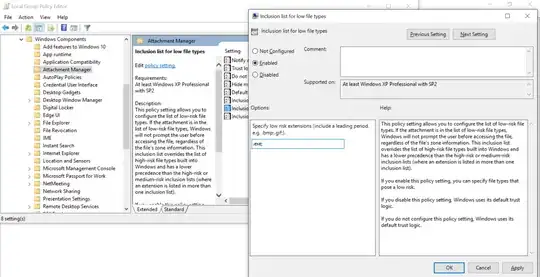I've found an interesting utility called OpenHardwareMonitor which gives live updates for CPU temperatures and some other metrics. Impressive.
Question is, when I launch the application, Windows User Account Control (UAC) launches a dialog with the warning:
"Do you want to allow the following program from an unknown publisher to make changes to this computer?"
Is there any way to tell Windows that this application is ok so that you don't get the popup warning? The properties page for the application looks kosher (and I do trust the provider and application itself):
Finally, the properties on the EXE itself do not offer any security options to "Unblock" it.