If I have a Microsoft Word document with colour images, but I have a monochrome printer, how can I preview the document in greyscale to verify what the printed document will look like?
5 Answers
This is a late reply, but I wanted to share the method that I use for future reference. I found it useful to instead of changing the document's color scheme, just change the display to greyscale.
I use an nVidia graphics card, in order to do this go to desktop, right click -> nVidia Control panel -> adjust desktop color settings (left tab) -> set "Digital Vibrance" at 0.
This is a little cumbersome, but is better than changing the entire document by hand.
- 56
Using Word 2013 I cannot get the print preview to show in grayscale.
One thing I was able to do is save it as a PDF file via CutePDF and then use Acrobat Reader's print dialogue to preview the document in grayscale.
I know it's a somewhat lengthy workaround but it's better than nothing :-)
- 9,841
I've found another solution that works. Right click on start menu, hit settings, ease of access -> colour filters, then turn on colour filters and set the filter to be grayscale.
I was unable to get the print preview to show in grayscale.
However, I have another suggestion on top of the one provided by MonkeyZeus.
This may not be an efficient way to do this depending on how many pictures you have in your document. If you only have a few, you can change the color of each photo to 'greyscale' by double clicking the picture, which brings up the Picture Tools. Click on the color button and choose greyscale.
That should give you a good idea of what it will look like when printed.
Hope this helps!
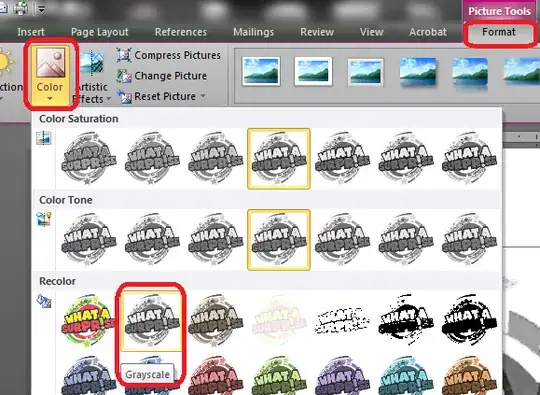
- 138
If you want to verify specific pictures, you can select the picture then:
- Right click->Format picture
- Go to the tab with the image icon.
- Expand the "Colour tone" area.
- Then you can set the saturation for the picture to 0.
When you are done, there is a preset to reset it to 100 in the icon that looks like a coat-hanger.
- 456