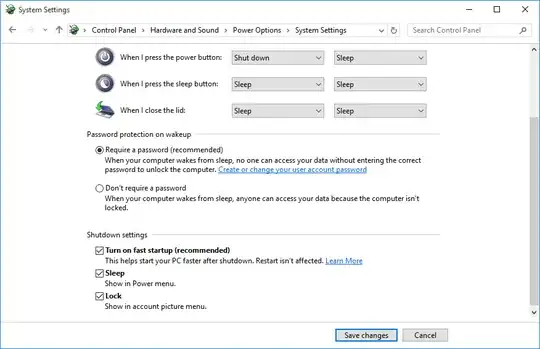I recently bought my third netbook. This one is a Lenovo Ideapad 100S that came with Windows 10.
This setup does not include "Hibernate" as a possibility along with "Sleep", "Shut down", and "Restart".
But when I follow these instructions I do not get the new Hibernate option as illustrated. This is the dialog on my system after following the instructions:
My previous netbook was a HP Mini that came with Windows 7. In most ways that netbook was a little less powerful than the new netbook. Yet it still allowed me to user Hibernate even with a small internal drive and even with its RAM upgraded to the maximum possible 2G.
Is this a new limitation imposed upon netbooks by Microsoft? Or is there some reason it's not possible on this particular netbook? Or is there some extra step required to enable it on an Ideapad 100S?