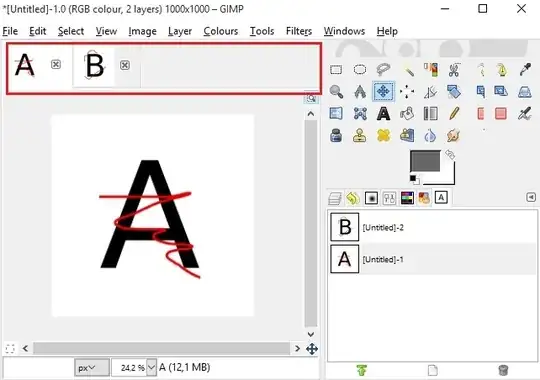It is togable by pressing the tab key - that is intened to temporarily toggle the application into "paint mode" - as it hides the requested app bar, along with all palettes and dockable dialogs. It maximizes the painting area though.
Pressing tab again will show all dialogs, and the tab dialog back. Unlike other elements like rulers, scrollbars and top menu, the tab bar can not be hidden in a per-image way, and switching to the "no controls visible" mode by tab is the only way to do it.
Or, you could try working in the classic "multiple window" mode - in which all GIMP windows - including all dialogs - are separate System level windows. That way, each open image has its own top level window, and one can maximize space. It may be hard to reach a suitable arrangement, but it can be more producive than the Single Window move if tunned correctly. I like to use a virtual desktop to contain all GIMP Windows (almost a must for this mode), and switch my Window Manager to "focus follow mouse" mode, with a 300ms delay to raise windows. On the various Linux desktops those are configurable options. For Windows there might be something out there - How do you enable focus follows mouse in Windows 10 -http://www.cnet.com/how-to/how-to-use-multiple-desktops-in-windows-10/