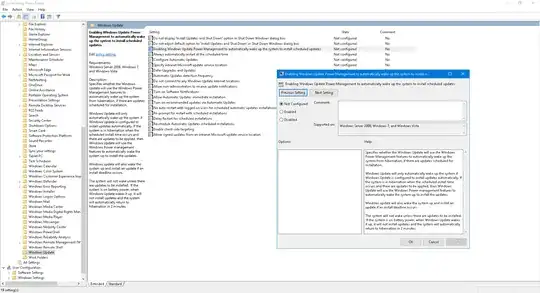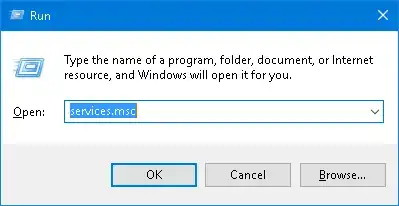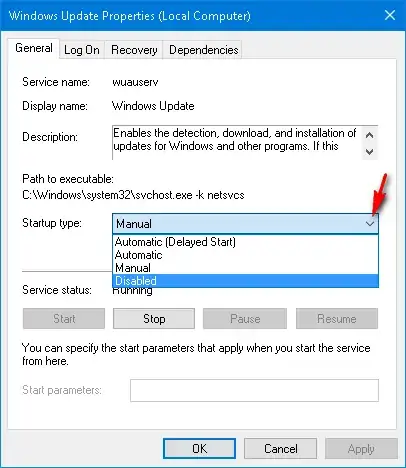So I've tried the following:
- Disabled the Windows Update Service
- Enabled
No auto-restart with logged o users for scheduled automatic update - Set Windows Update to
Notify to Schedule RestartandDefer Upgrade - In Power Options, disabled Wake Timers under Sleep
- In Task Scheduler > Microsoft > Windows > UpdateOrchestrator disabled Reboot task
Yet it never fails to wake up at 6 AM sharp, starting up the computer and running all the fans at full power... waking ME up because it's in the same room.
Is there a way to completely remove this stupid automatic update? I don't know why something so simple requires so much effort to do.