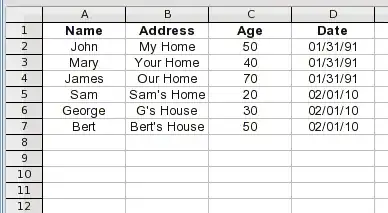I am using SharePoint to collect data through its survey feature. However, I want to make the output data more manageable. As such, I want to take the multiple columns and consolidate them into a few.
Currently, it looks like this:
Name 1 Address 1 Age 1 Name 2 Address 2 Age 2 Name 3 Address 3 Age 3 Date
John My Home 50 Mary Your Home 40 James Our Home 70 01/31/1991
I want it to look like this:
**Name Address Age Date**
John My Home 50 01/31/1991
Mary Your Home 40 01/31/1991
James Our Home 70 01/31/1991
The survey is continuously updates, so, ideally a macro/vba that extract the data from one sheet and produces it this way, would be better.
Also, a word of caution is that sometimes the cells in either column may be empty. So I want to make sure the formula just doesn't stop because it sees a blank cell, but rather copy from top to bottom from one column to the other.
Last but not least, there is other data in the cells, with other steps I would probably add to the macro, but this is the bulk of the steps I couldn't figure.
Thanks in advance for your help !
Similar Query (it seems) : Excel 2010 Move data from multiple columns/rows to single row