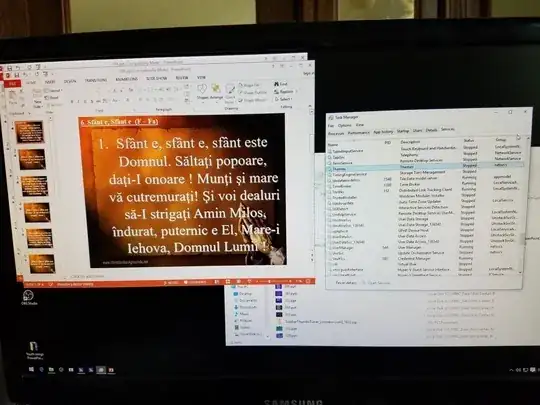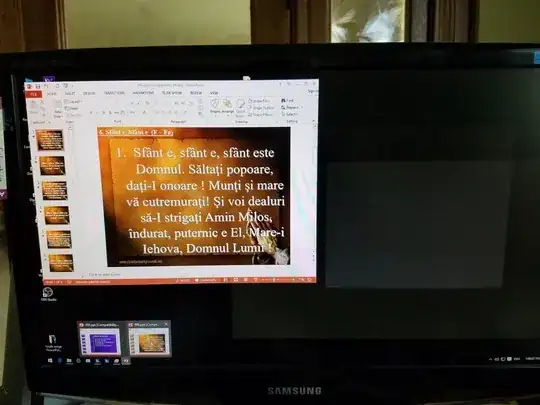I'm looking for a way to completely disable Aero Peek, at least this is what I think this feature is called, in Windows 10. I tried TaskbarThumbsTuner but it didn't do what I was looking for.
When I hover a set of tasks that are combined together and I hover one of the tasks then all the windows other than the one that I hover disappear and only the one that I hover is seen.
I use the computer as the diver of a video projector, and I always have something on the projector. This feature is hiding the window on the projector and the desktop is seen. I always want to keep the window as is, I don't want anything to be faded out and then displayed again - it's annoying for the users.
The Alt+Tab works fine, no peek effect.
See the attached screenshots, this is how my desktop looks:
I click on the PPT icon in the taskbar and hover the 2nd thumbnail - all the windows are faded out and only the window I hover is viewable