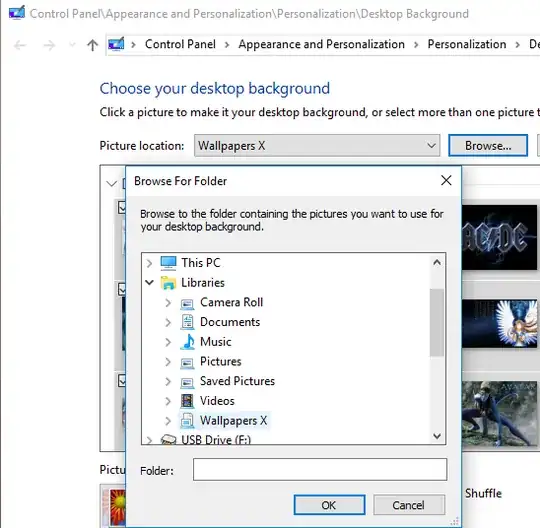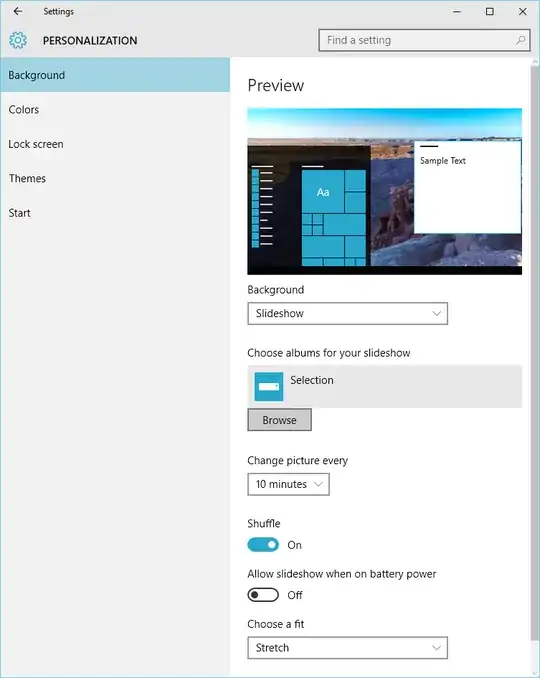It seems that Windows 10's desktop slideshow does not use pictures from inside subfolders. Is there a way to get it to use these pictures?
I have a Wallpapers folder with subfolders like Landscapes and Architecture. The subfolders have pictures in them. Wallpapers has no pictures in it directly.
I want the slideshow to use all of the pictures from all of the subfolders.
In Settings > Personalization > Background, I set:
- Background = Slideshow
- Choose albums for your slideshow = Wallpapers
The desktop just shows whatever the last photo was, or sometimes just a weird, small grid pattern.
If I put a couple pictures in the Wallpapers folder, it will use those as expected. So I think the issue is that it doesn't look in subfolders, but I don't want to dismantle my organizational system.
Is there a way to get it to use the pictures from all the subfolders?