First, let's cover the basics: For this to work, you need the machines connected point-to-point, either via a switch and regular straight-through network cables, or directly between the two with a crossover cable.
Once this is in place, the next step is to ensure that the two machines are on the same subnet. This, in short terms, means that the first three octets of the IP address needs to be the same. In your case, 192.168.1.. For the purpose of this example, let's assign one computer 192.168.1.7, and the other 192.168.1.8. And, of course, you need to set these IPs on the network card that you're using to connect them. Default gateway and DNS server should both be left empty.
Next step is to test connectivity: Open up a command prompt and type ping 192.168.1.7 from the other computer. Disabling a firewall might be required for this to work, as I've seen windows' firewall blocking ICMP (not sure if it does this by default or not). If you get something along the lines of reply from 192.168.1.x ..., then they are networked properly, and you can proceed accessing the share(s) as you tried before. If, on the other hand, you get something along the lines of request timed out, then you need to go through the earlier steps and troubleshoot from there.
PS: I've found that windows sometimes gets confused if you're connected to a wireless network at the same time. I recommend disconnecting from any other networks while doing this.
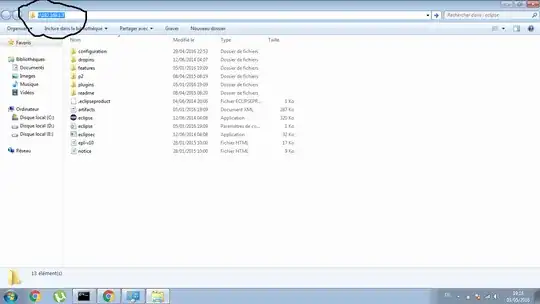 .
.