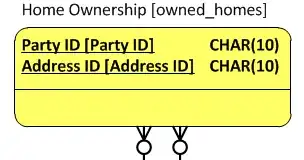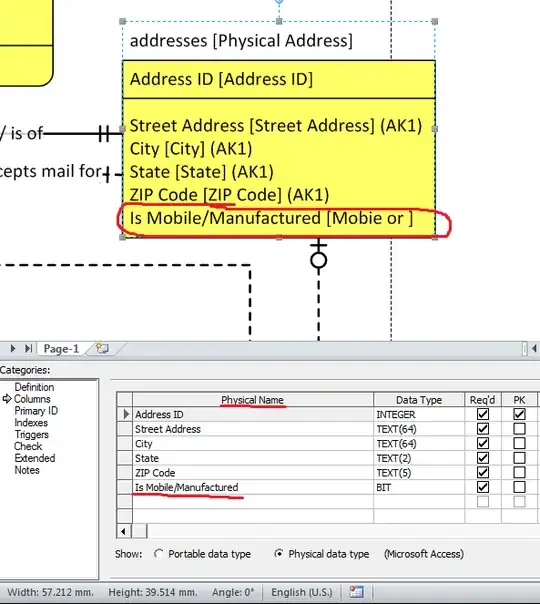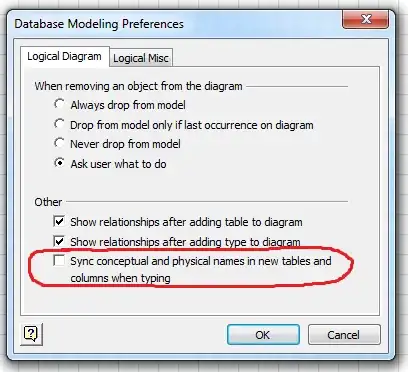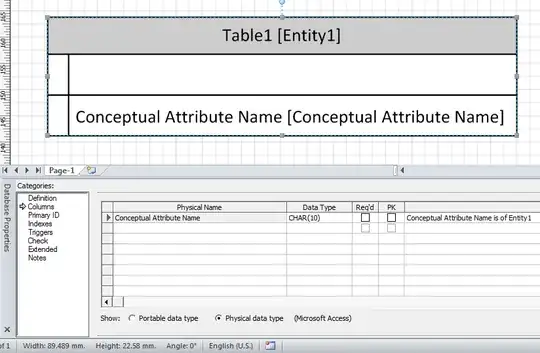In Visio 2010, after creating an Entity using the Entity Relationship (Metric) stencil, I can choose to show Conceptual names, Physical names or Both in the Database Document Options dialog.
If I choose Both, I can see two different names for each Entity shape, provided I've defined them differently in the Definition tab of the Database Properties window:
As shown below, the Columns tab only provides an input field for the column's Physical Name, not for its Conceptual Name. This is regardless of what type(s) of name I choose to show in the Options dialog.
So, I figured columns don't get a conceptual name. But when I choose to show Both names on my diagram, the column name is repeated as though there are separate physical and conceptual names:
How can I assign one column separate physical and conceptual names? This must be possible because I've had it happen by accident, as shown in the following image:
When I first started typing a new column name in the "Physical Name" field, I misspelled "mobile," so I quickly went back and corrected the field. I do not have physical/conceptual name synchronization enabled in the logical modeling preferences (and I did not change any settings as this occurred). Now, the name in brackets (physical name) is stuck - I can't figure out how to change it!