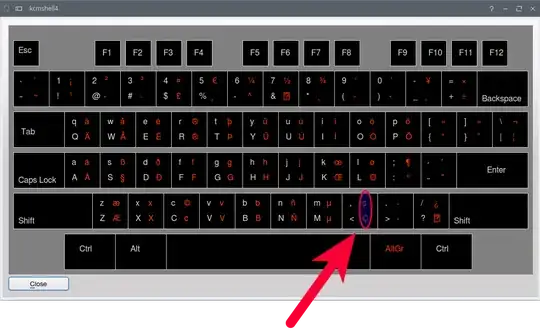I prefer to use US international with dead keys keyboard layout in order to get Latin diacritics for characters like é, è, à, etc in Libreoffice in Linux Mint.
On this layout characters like ´, `, ^, " are dead keys (clicked once do nothing) that can be pressed before other letters in order to get these signs.
' with a gives á
` with a gives à
" with a gives ä
etc, but
' with c gives ć
Can I get ç in this layout in Linux?
In Windows I do not have 'US international with dead keys' but only 'US international' which seems identical, only there dead-key ' with c gives ç (in both MSOffice and LibreOffice), which I think is the expected behavior.
I had imagined this might be a all-around system-level problem in Linux. But this keyboard layout (mentioned in a comment by user BramMooij under this question) can produce in Linux the cedilla under C (Ç) with AltGr-c.