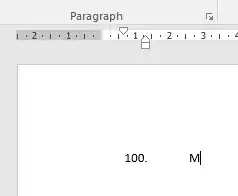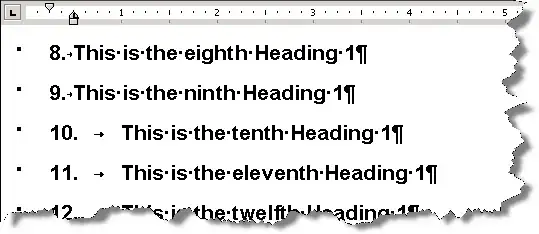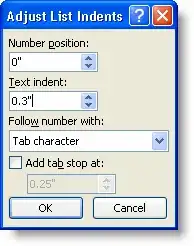How can I fix the indent provided to numeric lists of more than 3 digits?
You can select multiple list items, right click and select "Adjust List Indents".
Set the "Text indent" value as appropriate to ensure your numbers line up.
See below for a detailed explanation.
The source link also includes instructions to associate the list formatting with a style.
Keeping Numbers in Line
The built-in number formats work great for short lists—nine items or
fewer—but when you get to 10 or more, one or both of two things
happen:
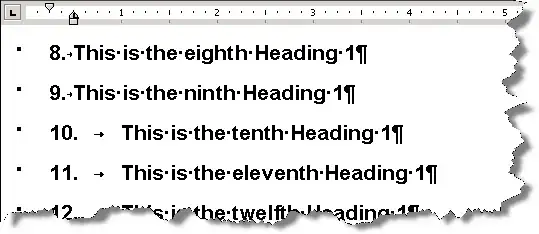
Suppose you apply numbering to Heading 1 using the default numbering
style. The result will look like the image above.
The reason for this is that the numbering has a hanging indent at
0.5″, allowing only 0.25″ between the left side of the first digit (which is at 0.25″) and the right side of the tab character following
the number and period.
This is adequate for numbered paragraphs in body text (using 12-point
Times New Roman), but the heading uses much larger type. So the
numbers 1–9, with following period and tab character, fit comfortably
within this 0.25″ space, but when the numbers reach two digits, the
combination becomes wider than 0.25″ and so the tab goes to the next
default tab stop, at 1″.
The solution for this problem is to increase the size of the hanging
indent. In many cases, you can right-click in a paragraph and choose
Adjust List Indents from the shortcut menu, which opens the Adjust
List Indents dialog:
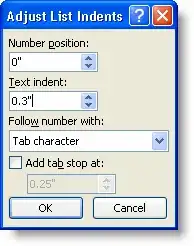
You may want to make your numbering flush left. If so, as shown in the
dialog, you will need to set "Number position" to 0" and "Text indent"
to something more than 0.25"; it may be that as little as 0.3" will be
enough to solve the problem.
Source Keeping Numbers in Line