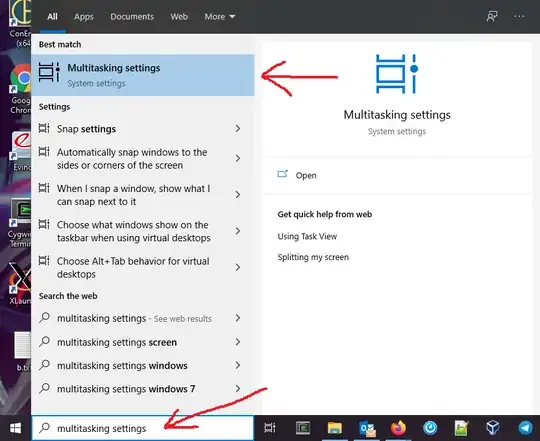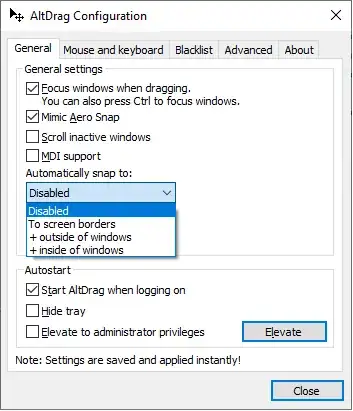Because of the snapping in Windows (search for "multitasking" in settings), when you move a window from one monitor to another, you need to drag it fast, otherwise it will try to maximize the window (but only fill half the screen).
Is there a way to disable this between monitors completely, but still keep the snapping part for the sides without another monitor?
Example:
MONITOR 1|MONITOR 2|MONITOR 3
Behavior I want: When I move the window between MONITOR 2 and MONITOR 1, it should move freely (like if snapping was disabled). But when I try to move the window from MONITOR 2 to the free space above, it should simply maximize the window (just as it does normally).