A strange problem has developed on my Windows 10 machine. When I'm in Windows, if I click inside a certain area in the centre of the screen, the mouse click does not register, and if the cursor should change based on the content I'm hovering over, it doesn't.
Here is a demonstration of what I mean. In this GIF, I move my mouse into the area and attempt to select some text, but nothing happens. When I then move my mouse out of the area, the cursor changes to the correct "text selector" cursor and I can select the text fine.
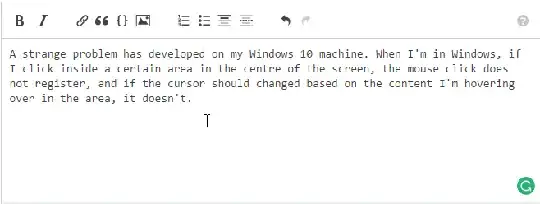
The mouse wheel and clicks (left, right and middle) don't work while the mouse is in this area. There is a short delay after Windows startup before this problem begins, and it also doesn't occur on the Windows lock screen. I have two displays, but only my primary display is affected. How can I get my cursor to work properly again?