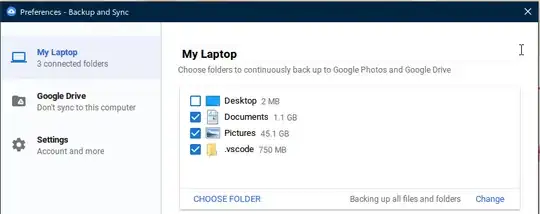I've just been through the VS Code installation process twice. The initial install is quick and painless (as is the editor itself), but I have had to remember the list of extensions I installed and am installing new ones a great rate.
With Sublime Text, I'd just copy a settings file to another PC and could auto-install any workflow dependencies that way, but what is the approach with VS Code?
Can I just back up a JSON 'settings' file or similar so that I can easily re-create my working environment (complete with extensions)?