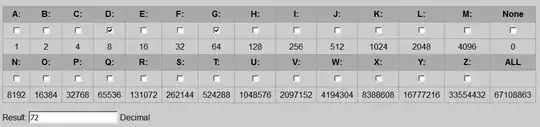In reference to this answer How do I hide the System Reserved partition?:
In some cases - as seen in this question - removing the drive letter for the System Reserved partition can cause other partitions on that drive to not show up in Windows Explorer. To avoid that, a registry tweak must be used to maintain the drive letter but hide the drive.
Open the Registry Editor (type regedit in the Run dialog) and navigate to HKEY_CURRENT_USER\Software\Microsoft\Windows\CurrentVersion\Policies\Explorer, creating the Explorer key if necessary. Create a new DWORD value called NoDrives. The data for that value should be a bitmask with set bits indicating a hidden drive. To hide only the A drive, set the data to 1. To hide the B drive, set the data to 2 in decimal (10 in binary) - the second bit corresponds to the B drive. Similarly, 9 would hide the D and A drives (it's 1001 in binary).
A logoff/logon cycle may be required for this change to take effect.
I have two drives, and two windows 7 boot ups and so I have 2 system reserve drives that I would like to hide. Is there a way to add a 2nd DWORD value for the 2nd drive ? the two drives in question are D and G.