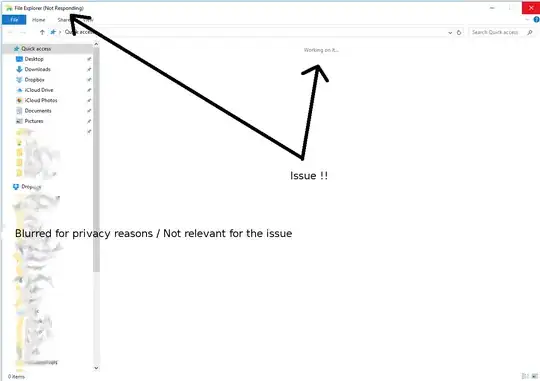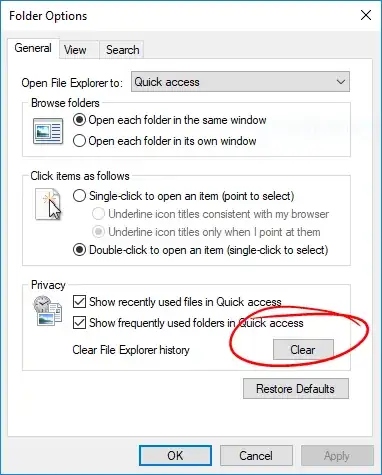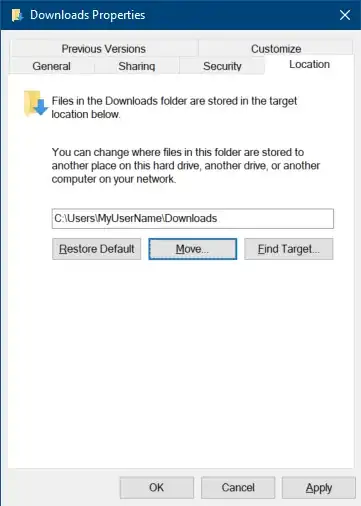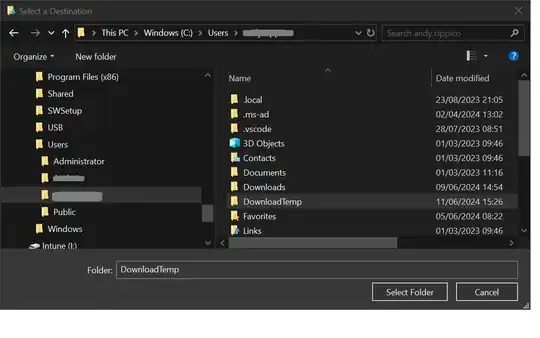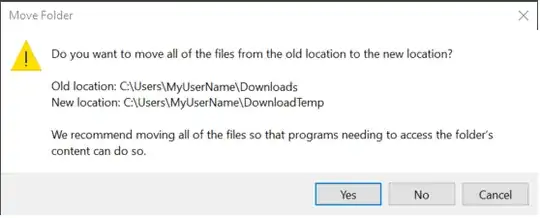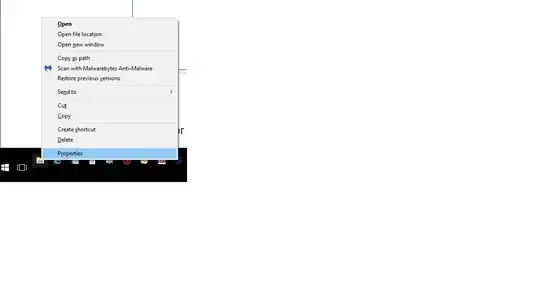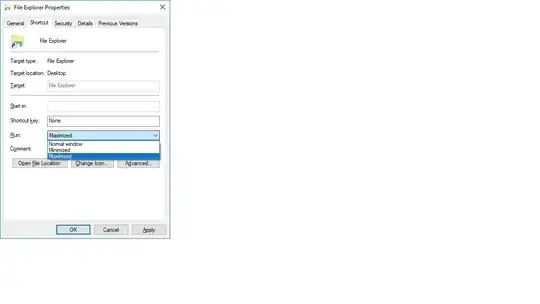Does anybody know how to get rid of the annoying "Working on it ..." Message in the Windows 10 File Explorer.
It stays there (on the right side) for a few seconds to many seconds when opening the file explorer.
OS Window 10
System Partition SSD
All other files which are used often are also on a SSD
(only one HDD for bigger files which are also not used often, exists)
So showing recent files should really be fast. Also I do not mind if there is an option to deactivate this feature.