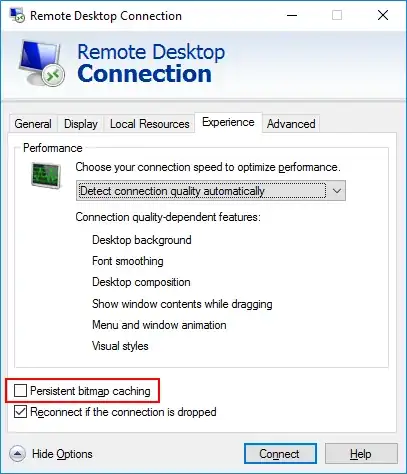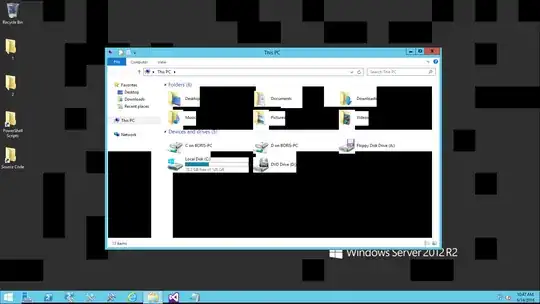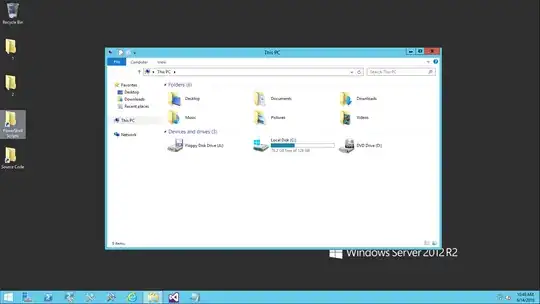OK,
So when I use RDC (Remote Desktop Connection) to connect to a remote machine, the screen is full of random black areas. The way I managed to resolve this was by unchecking Persistent bitmap caching, as illustrated here:
This same issue occurs when I open a Hyper-V VM console, and to manage that it is necessary not to use Enhanced session mode. This is set up in the Hyper-V Settings > Enhanced Session Mode Policy and Hyper-V Settings > Enhanced Session Mode.
This is what the screen looks like with enhanced session mode:
And this is the same screen with enhanced session mode turned off:
While these solutions do solve my immediate issue, which is not to have those pesky black rectangles, I wonder what could be the cause of this, and, more importantly, is there a way to resolve this issue without turning off enhanced session mode in Hyper-V, as I am really benefiting from the functionality it brings?
Thanks!