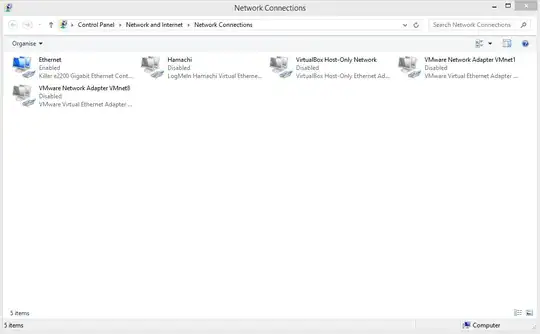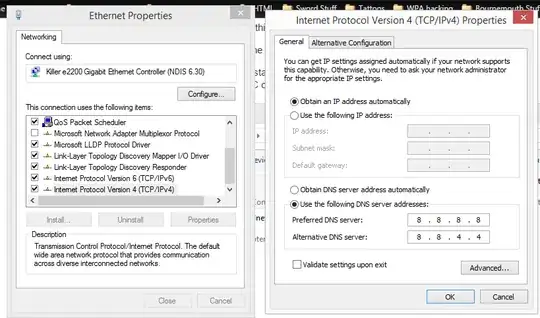Just got a new PSU because my old one was on the way out. Started up my computer and everything works fine except for a yellow triangle with a warning tick on the Network and Sharing center icon on my task bar.
The network adapter looks like this:
The device manager looks like this:
Ethernet adapter IP/DNS settings:
Some how I am connected to the internet though, any help would be appreciated.
I have already deleted and reinstalled drivers for the device, rebooted my PC, rebooted my router, reset my modem, turned my PC on and off and taken my Ethernet cable out and put it back in.