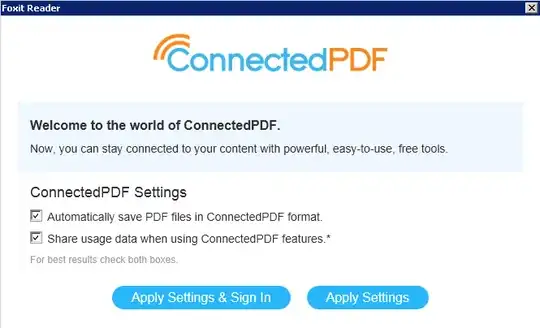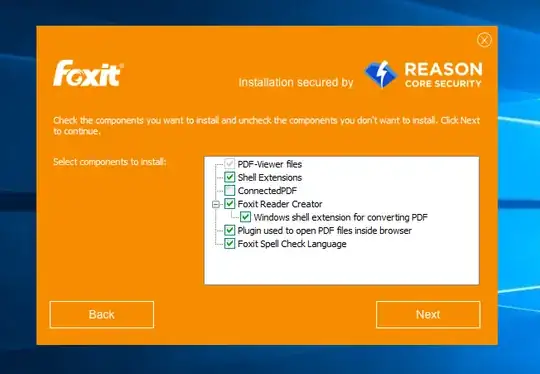I found this on Foxit's own site. I'll reproduce it here in case the link ever breaks.
Basically, you have 2 choices.
For End Users
Manually Disabling cPDF specific plugins
Open Foxit program, go to Help menu > About Foxit Plug-Ins, find dedicated plugins “ ConnectedPDF DRM, CPDFOCLink and ConnectedPDF”,
click on the disable icon to disable them.
Open the Run dialog box, type services.msc to open Windows Services console. Double click on the Foxit Reader/ Phantom
Service to open the Properties dialog. Set Start-up type to
Disabled, click on Apply and click on Stop.
For IT Admins
Option 1. Use GPO
Use GPO templates listed at http://cdn01.foxitsoftware.com/pub/foxit/GPO/enu/ , pick up and
download an appropriate file. Once you have the GPO template set in
place, implement the following steps.
- Open Group Policy Editor, go to Computer or User Configuration ->
Administrative Templates -> Classic Administrative Templates (ADM)
-> Foxit PhanotomPDF 8.0 -> ConnectedPDF -> double click on Disable ConnectedcPDF Features -> check the option Enable -> click on
Ok to
apply the change.
Stop Foxit Service: Open Command Prompt and type the following:
net stop FoxitPhantomService OR net stop FoxitReaderService
Sc config foxitPhantomSerivce start=disabled OR Sc config foxitReaderSerivce start=disabled
Option 2. Use XML file
An XML file to force settings on users, you can create and distribute an XML file to a dedicated folder on Users’
machine to turn cPDF features off. Below are steps:
Option 3. Use MST file with MSI Installer
If you want to disable cPDF features when deploying MSI installer file, you can use the MST file to implement it.
- Download an appropriate version of Foxit Customization Tool (FCT)
from here.
https://help.foxitsoftware.com/kb/available-customization-tools.php
- Run FCT, click on File to open the appropriate MSI installer file.
- In the General tab, click on Browse button under Replace ProfStore.xml to add the XML file (ProfStore .XML). See Use XML file
section for how to creating an XML file.
- Everything is done, click
on File > Save to save current settings as .mst file.
- Use the
following command to apply MST file
msiexec /i Setup.msi
TRANSFORMS=xxx.mst
Please Note: cPDF service may be still running in the background. You
can disable it by launching Command Prompt, and type the following
stop service:
net stop FoxitPhantomService OR net stop FoxitReaderService
Sc config foxitPhantomSerivce start=disabled OR Sc config foxitReaderService start=disabled
Source How to turn off ConnectedPDF (cPDF) ?