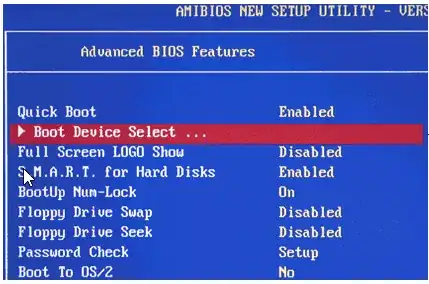I wanted to install windows 7 on my laptop, so I used Microsoft 's tool to burn the iso but it seems it couldnt set the bootable flag for some reason. I can't retry the process atm, but I have the usb with the flashed ISO. All I need is how to set the bootable flag from a Windows system on the USB. I have no Linux atm. Thanks
3 Answers
I don't think that Windows has a native way of doing this. DISKPART doesn't support it.
I have had plenty of problems with Microsoft's "Windows USB/DVD Tool", so I just grab the ISO file and use Rufus instead. Never had any problems with Rufus, and it's 4x as fast as Microsoft's tool.
- 133
- 365
In addition to the below quoted text part of this answer, you may need to disable Fast Boot or Secure Boot options from the BIOS/UEFI screens, save once disabled it, have the USB device plugged in, and then reboot before the USB option will show in the boot menu options.
You may need to press the DEL key at boot up to get to the BIOS/UEFI setup screens to configure and set the options accordingly.
Check out How to Boot Your Computer from a USB Flash Drive and see the list beneath the area label USB Flash Drive Boot Reference List there for the Asus k52f model details.
How to Boot From a CD or USB Drive on Any PC
To boot from a CD or USB drive:
- Restart your computer and wait for that first screen to pop up. Often, it'll say something like "Press F12 to Choose Boot Device" somewhere on the screen. Press that key now.
- Give it a moment to continue booting, and you should see a menu pop up with a list of choices on it. Highlight your CD or USB drive and press Enter.
Alternatively, you can set your computer to always check for a bootable CD or USB drive. That way, when you have one inserted, it'll boot from it automatically, and when you don't, it'll head into your regular operating system. To set this up, follow these instructions:
Restart your computer and watch for the first screen that shows up when you boot. You should see something that says "Press DEL to enter setup," or something similar. Press the noted key on your keyboard and wait for setup to start.
You should see a new screen pop up, called your BIOS. This is where you set a lot of low-level settings for your computer. Look through the options (being careful not to change anything) for a setting called "Boot Device," "Boot Order," or something similar. Select that option.
From the menu that pops up, choose your computer's disc drive and press Enter. If you're trying to boot from a USB drive, choose USB-HDD instead and press Enter. Depending on your BIOS, you may need to use the Page Up and Page Down keys to move your selection to the top of a list, instead.
- Exit out of your BIOS, saving your changes. Usually, this option is under "Exit" on the main menu, or available via a keyboard shortcut listed somewhere on your screen.
- Your computer should reboot. Make sure your CD or USB drive is in your computer. If you're prompted to "Press any key to boot from CD/DVD," do so. Your computer should boot into the CD or USB drive instead of your normal operating system.
From there, you can follow the instructions on-screen to install Windows, troubleshoot issues, or do whatever else it is you need to do
- 42,624
I had a similar issue with a drive and I could not make it work with BIOS setting changes.
I was starting to think it might have been an issue with my USB drive. Every time I tried the Windows Media Creation Tool to create a bootable USB drive, I was greeted with an error...
Then I tried the WMCT to download the Windows 10 iso file instead and try Rufus to make the bootable USB drive.
At first try, it was formatted and all the data was written, but I could not make it boot from BIOS either. Then I tried again with the additional options "Add fixes for old BIOSes (extra partition, align, etc)" as well as "Use Rufus MBR with BIOS ID". This fixed the issue for me.
You can download the Windows ISO from https://www.microsoft.com/en-us/software-download/windows10 using the Windows Media Creation Tool.
Rufus can be downloaded from https://rufus.ie both as installation or stand-alone tools.
You won't need to "burn" the iso onto a DVD. Rufus makes a bootable USB drive straight from the iso file which is freely available.