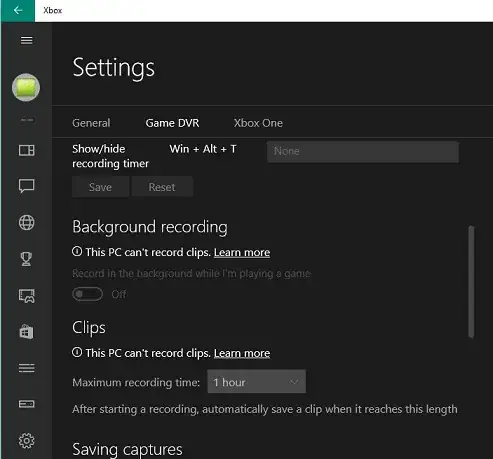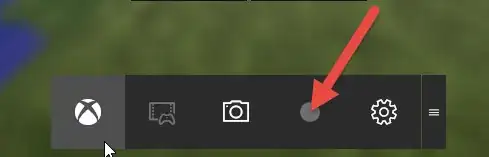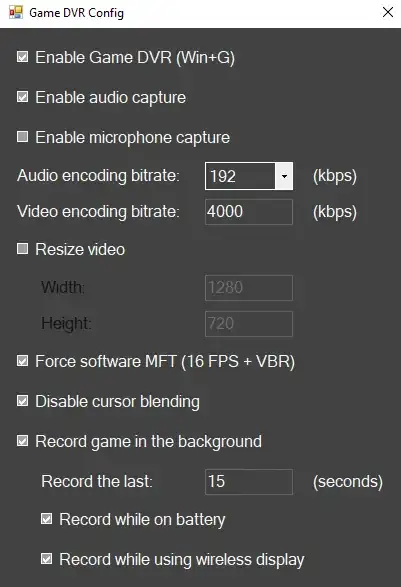The Windows 10 Xbox App is unable to record game play with the Game DVR feature. It says pc can't record clips in the settings.
I have a NVIDIA GTX 780, with all recent drivers. I uninstalled and reinstalled the app, used CCleaner and Windows Defender to check registry/malwares, restarted the Broadcast GameDVR service, and installed all updates from Windows Update. Everything is up to date. I even tested with an AMD R9 280X graphic card, and same issue. Nothing works.
when you click learn more, it goes to this link https:/go.microsoft.com/fwlink/?LinkId=534010 , is basically a link to Bing search engine with some predifned query, and the first result tells you about the minimum graphics card you need, and im sure i have a compatible one
i also checked this
https://support.xbox.com/en-US/xbox-on-windows/social/troubleshoot-game-dvr-windows-10
Is there any solution for this?