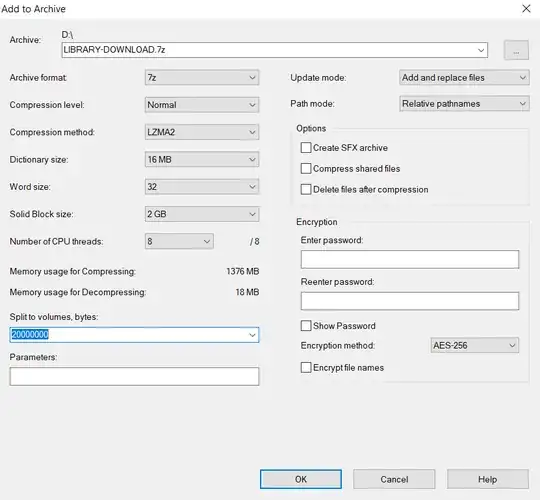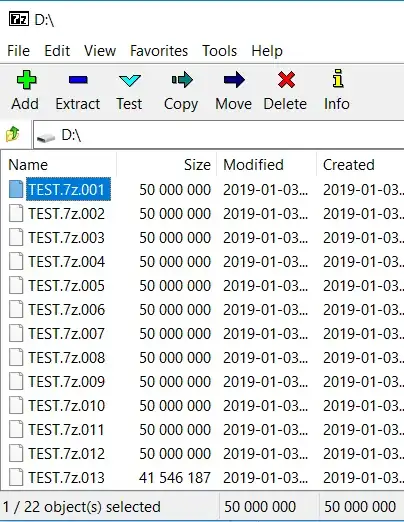I have a limited Internet connection, but I do have a 20GB flash drive. How may I download bigger files or games at a library, chop them into multiple parts on the library PC, and combine them later at home? I use a Windows 8 computer at home and the library owns Windows 7 computers.
2 Answers
Theoretically it's possible, but in practice it can be difficult to do. It you are downloading files over HTTP, it's possible to start and end the download at the defined offsets. Most download manages can use it to stop the download process and then continue to download the file from the point it have stopped downloading.
There are many free download managers. Some of them have "portable" versions that can run from the flash drive without installation to the system. You will be able to start downloading and then continue to download from the other PC. For example, this http://ugetdm.com/downloads-windows Try to find others if this one doesn't work for you.
Some HTTP servers don't support selective downloading and the download process cannot be stopped and continued later. So this trick will not work.
Of course, if you have the option to use the torrent download, you should do it. Torrents really shine at this and have built in checksumming too. There are portable torrent clients too and some download manager can have torrent support.
- 154
If that library computer has the free, open source app 7-Zip, you can create a series of .7Z files from your downloaded file(s), and load one segment per trip onto the flash drive.
Download the file(s) as you would normally do
Place them in a folder you created
Launch it with 7zFM
Click on the green + icon at upper left to create an archive
and add your download(s) to the new archive.
The following picture will appear:
The archive file MUST be created on a local hard drive on the computer, NOT on the flash drive. So, the first field, 'Archive', has to be pointed to C:\USERS\PUBLIC\DOWNLOADS or some other directory which you have read/write/create privilege to.
The second field, 'Archive format', but be set to .7z. The default format to create an archive is .zip but ZIP files can't be created in segments.
The third important field 'Split to volume, bytes' (marked here in blue) must be set to a value no bigger than the vacant space on the flash drive. Then, click on [OK] to start.
The PC will trundle along with a lot of disk activity, and when completed, you will have multiple files in your destination with the extension .7z.nnn where nnn is a series of numbers starting with 001. Copy one of the segments to your flash drive every trip, and when you get back to your HQ, copy the file off the flash drive onto your hard drive and then delete it from the flash drive. Also, install 7-Zip onto your home PC.
When all the segment files are at your HQ on your hard drive, you can reverse the process and stitch them back together with 7zFM. Start up 7-Zip as before, but this time, find the file ending in .001 and click on rgw blue minus sugn labeled Extract at upper left, then click [OK].
It will stitch everything together automagically and what you downloaded will be assembled on your hard drive.
- 9,725