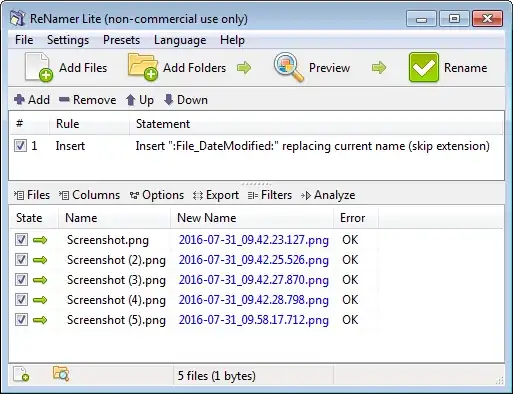Is it possible, by a registry hack or other method, to change the way Windows 10 names my screenshot taken and saved with Windows + Print Screen?
Currently my screenshots in C:\Users\[Username]\Pictures\Screenshots are named Screenshot.png, Screenshot (1).png, Screenshot (2).png and so on.
I would like them to be named yyyy-mm-dd_hh.mm.ss.png or similar, just like Minecraft (yes, Minecraft :) ) screenshots. For example: 2016-07-21_12.28.05.png.
I find this naming scheme much better, since it allows me to delete screenshots without messing up the file names. It also gives a clear overview of when a screenshot was taken.
< EDIT >
I fiddled around with the solution dezlov suggested. It took quite a while for me before I finally got it working. It's not the ideal solution I was hoping for, though, but at least it does the job. I now have a batch file in my screenshots folder, that I can run manually when I open the folder. A scheduled task would not be able to have the screenshots renamed when I want them to be (preferably before I even open the screenshots folder), unfortunately.
I played around with making so that a new file in the screenshots folder acts like a trigger for that task you suggested, but that didn't seem possible. Neither can I make Windows + Print Screen a shortcut key for a shortcut file to the .bat file. (Confusing, I know, but I need a shortcut to the .bat file to be able to assign a keyboard combination that triggers that shortcut.) The only possible options I seem to have is CTRL + ALT + [x]. No shift, no Print Screen key, nothing else. Any suggestions for how to make Windows + Print Screen run the .bat file?
< / EDIT >