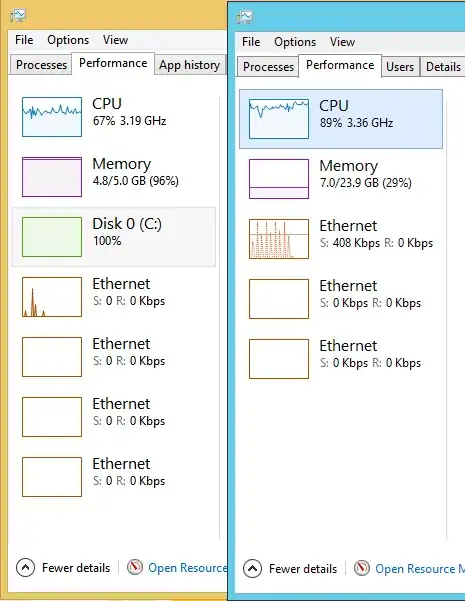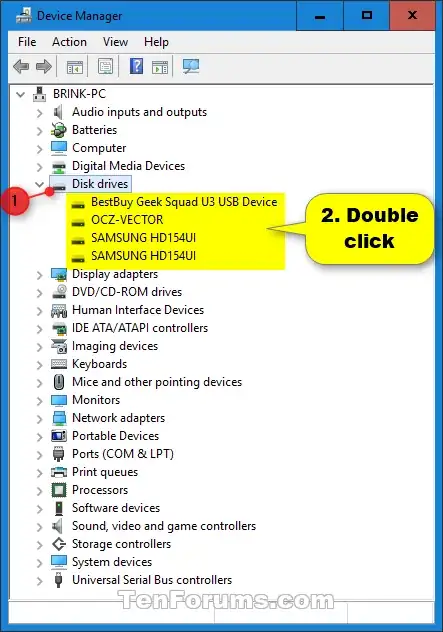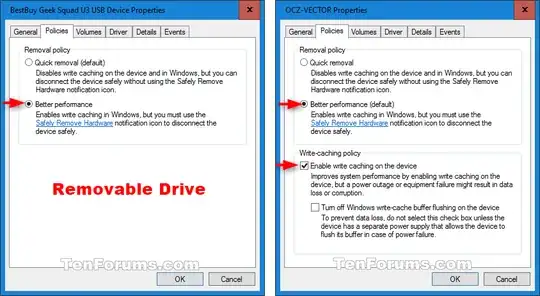In both Windows 10 and Windows Server 2012R2, I am missing my C: drive (which is Hard Drive 0 or Disk 0) from the Performance tab in Task Manager.
This used to work with Windows 8.1.
Comparison of 8.1 (left) and 2012R2 Task Managers, on 2 different systems. They both have a C: drive though.
How can I configure the Performance tab to also show information for the first drive?
Update: Waid Johnson's answer worked well for one of the systems I am looking at. The system that is not working has Intel Rapid Storage Technology enabled, and there is a cache on Disk 1 that caches Disk 0.