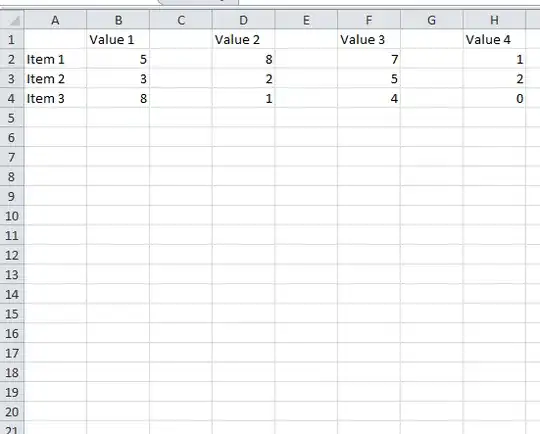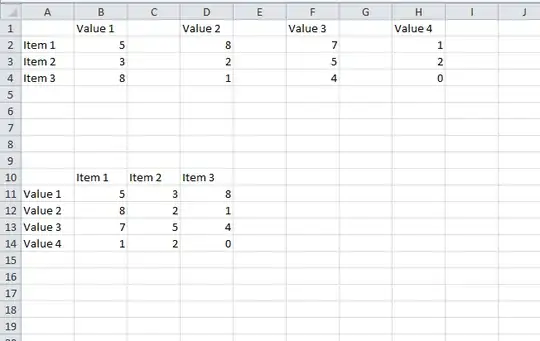I ran out of time so I'm not promising it's efficient or even coded well, but this VBa works. (edit, and also didn't realise you had an accepted answer, but will keep this any way)
There is no undo option when running VBa, so back up first.
Option Explicit
Sub doTheThing()
Dim userStartRowInColA As Integer
userStartRowInColA = 2 'update this as needed, in your example I assume the rows start on row 2
Dim userColDifference As Integer
userColDifference = 2 'in your example, the top table is every 2 rows, hence the 2
Dim startRowInColA As Integer
startRowInColA = userStartRowInColA
Dim vals As String
vals = ""
Dim items As String
items = ""
Dim valsMissedTwo As Boolean
valsMissedTwo = False
Dim startCol As Integer
startCol = 65
Do While (True)
Dim col As String
col = Chr(startCol)
If Range(col & 1).Value = "" And valsMissedTwo Then
Exit Do
Else
valsMissedTwo = False
End If
If Range(col & 1).Value = "" And Not valsMissedTwo Then
valsMissedTwo = True
End If
If Range(col & 1).Value <> "" Then
vals = vals + Range(col & 1).Value + ","
End If
startCol = startCol + 1
Loop
Do While Range("A" & startRowInColA).Value <> ""
items = items + Range("A" & startRowInColA).Value + ","
startRowInColA = startRowInColA + 1
Loop
Dim table2StartCol As Integer
Dim table2StartRow As Integer
table2StartRow = startRowInColA + 1
table2StartCol = 66
Dim splitVals() As String
splitVals = Split(vals, ",")
Dim splitItems() As String
splitItems = Split(items, ",")
'add the items as cols
For startCol = 1 To UBound(splitItems)
If splitItems(startCol - 1) <> "" Then
Range(Chr(65 + startCol) & startRowInColA + 5).Value = splitItems(startCol - 1)
End If
Next startCol
'add the vals on left as rows
For startCol = 1 To UBound(splitVals)
If splitVals(startCol - 1) <> "" Then
Range("A" & startCol + startRowInColA + 5).Value = splitVals(startCol - 1)
End If
Next startCol
'now to populate
Dim sr As Integer
sr = startRowInColA + 6
Dim sc As Integer
sc = 66
Dim oSr As Integer
oSr = userStartRowInColA
Dim i As Integer
i = 0
Dim j As Integer
j = 0
Do While (True)
Do While Range(Chr(sc) & oSr).Value <> ""
Range(Chr(sc + i) & sr).Value = Range(Chr(sc + j) & oSr).Value
i = i + 1
oSr = oSr + 1
Loop
j = j + userColDifference
i = 0
oSr = userStartRowInColA
sr = sr + 1
If Range("A" & sr).Value = "" Then
Exit Do
End If
Loop
End Sub
Before
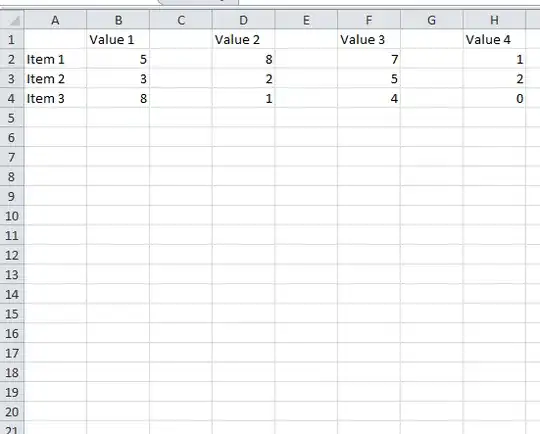
After
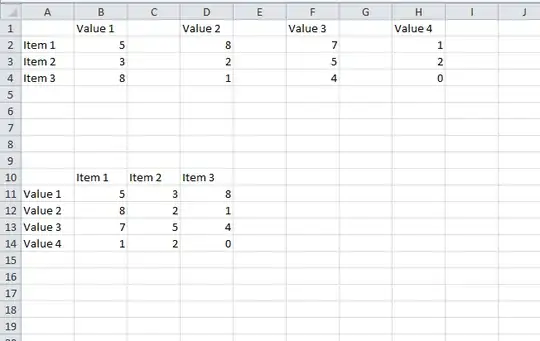
As you can see, you don't need to create the second table, it is also done automatically
How do I add VBA in MS Office?
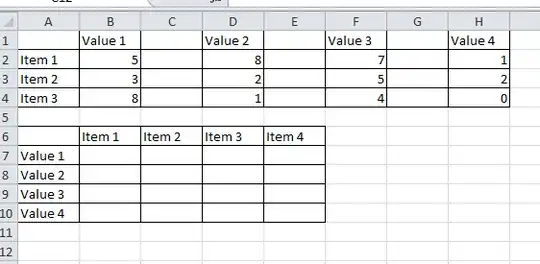 .
.