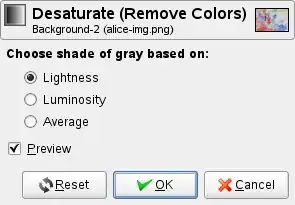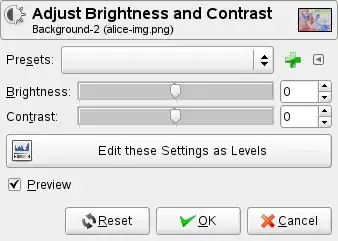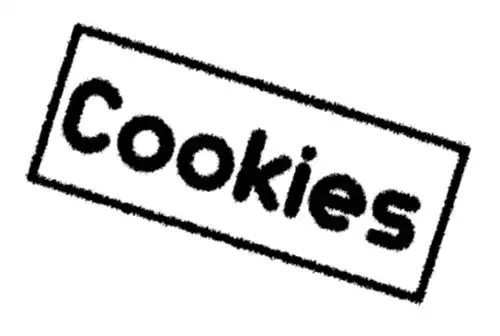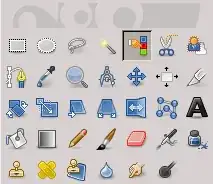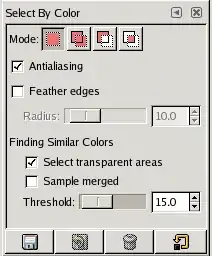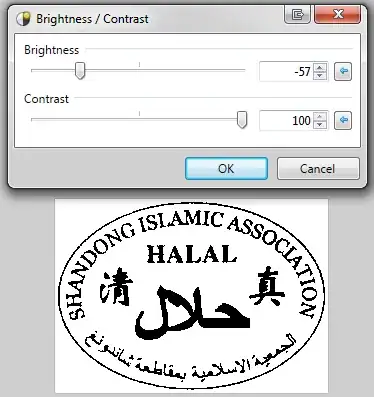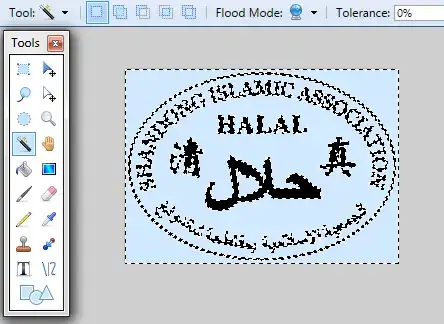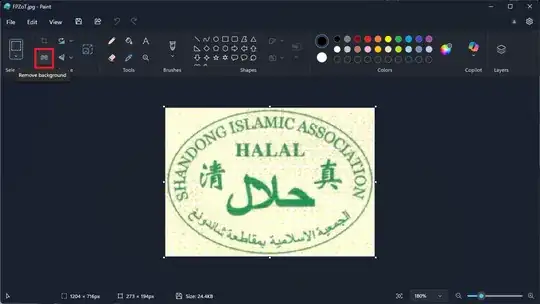You can do this using Paint by saving it as a low-quality Bitmap-image. You should click on File>Save As and then select Monochrome Bitmap, 16 Color Bitmap or 256 Color Bitmap as file types. Doing this makes there be fewer colors in the image that can be used and therefore changes the colors to the closest of these colors. Which format you should choose depends on the image, in your case using 16-color bitmap would give this:

I admit, like that it doesn't look so nice, but there are several easy ways to fix it so that it looks nicer:
Since there are very few colors, you can easily use the fill tool to change the green to gray for example. You can also use the eraser to remove the gray spots in the background.
Or if you want it to go even faster, you can totally replace a color with another by selecting the color you want to replace as color 2, cutting out the whole image with CTRL+A and CTRL+X, filling it with the color you want to replace with and pasting the image with the "transparent selection" option activated.
In your image, after replacing (192; 192; 192) gray with white and (0; 128; 128) green with (128; 128; 128) gray, it gives this result: