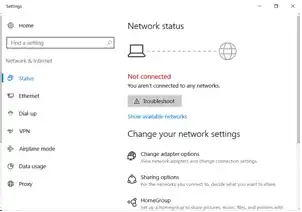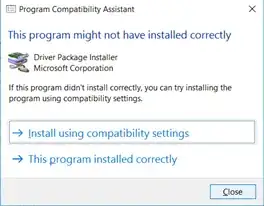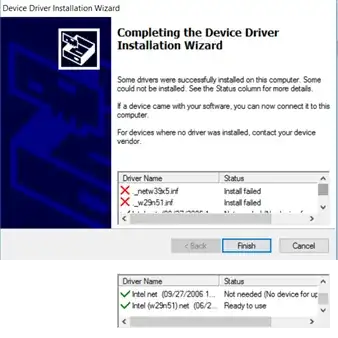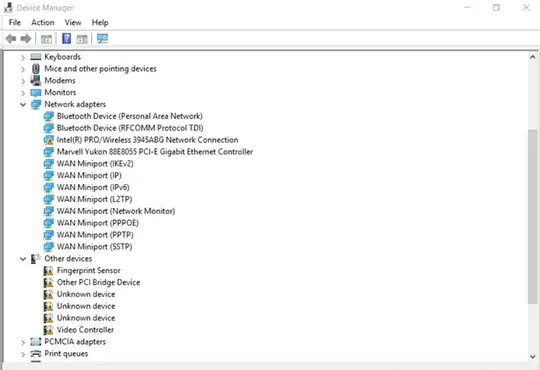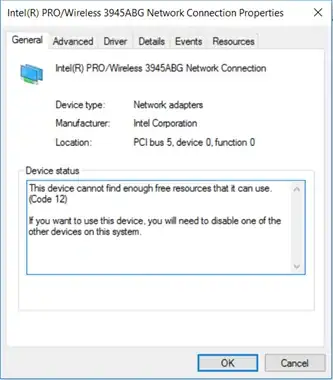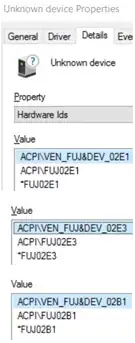After learning how to create client/server programs in VB, I recently got out my old laptop which I thought I could use as a server. I used the following steps to install Windows 10 on it:
Device: Fujitsu LIFEBOOK S7110
I checked the system requirements for Windows 10 and determined that my laptop could run it.
I downloaded the Windows 10 English 32-bit .iso image from Microsoft to my computer (which is a Mac).
I burnt the image to a disc (by selecting the .iso file, and File -> Burn Disk Image...).
I then booted the laptop from the disc. When it asked me to select which partition to install Windows 10 on, I formatted all of the partitions before selecting one (I didn't want any of my old files on the laptop).
However, after installing it, I found that I couldn't connect to the internet, and after doing some research, I realised that I shouldn't have formatted all of the partitions because I'd deleted all of the drivers from the laptop.
I've tried downloading the network drivers from here and transferring them by USB, but the laptop says that it can't run the installation programs for them and asks if I've downloaded/installed the files correctly.* I suspect this may have something to do with these drivers being for Windows XP rather than Windows 10.
I have no idea what I should do now in order to get my laptop connected to the internet.
*My mistake — the error message asking for whether the installation programs were installed correctly came up when I clicked on the wrong file. I've included what exactly happens below. (and yes I always Eject my USBs, so I don't think the drivers were corrupted due to that)
Additional Information + Screenshots:
I can't connect to the internet, and nothing happens when I click Show available networks:
I've tried troubleshooting, but it doesn't work.
I downloaded what I hoped was the wireless driver from here and the download folder is named: FTS_IntelPROWireless3945ABG_105168XP_1007569.
I'd first mistaken iProdifx.exe inside the folder to be the installation file which resulted in the following message (hence what I said above):
I later realised that DPInst.exe was the correct installer, and an installation wizard runs when I open it. However, at the end of the process, it tells me two items were unsuccessfully installed, while another two are successfully installed:
X ._netw38x5.inf
X ._w29n51.inf
V Intel net ...
V Intel (w29n51) net ...
Device Manager:
I'm not sure, but I think the driver I'm looking for is the Intel(R) PRO/Wireless 3945ABG Network Connection. Its properties:
This device cannot find enough free resources that it can use. (Code 12)
If you want to use this device, you will need to disable one of the other devices on this system.
Perhaps the driver is there, but there is another problem?
I checked the three Unknown devices and their Hardware IDs, just in case they're relevant as well:
ACPI\VEN_FUJ&DEV_02E1
ACPI\FUJ02E1
*FUJ02E1
ACPI\VEN_FUJ&DEV_02E3
ACPI\FUJ02E3
*FUJ02E3
ACPI\VEN_FUJ&DEV_02B1
ACPI\FUJ02B1
*FUJ02B1
I still can't connect to the internet, and am in the process of trying everything suggested below.