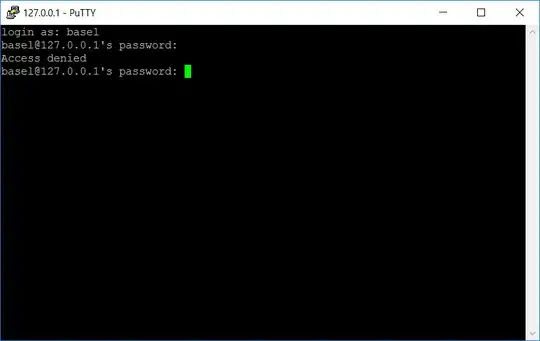I followed the instructions in this answer:
How can I SSH into “Bash on Ubuntu on Windows 10”?
I'm attempting to SSH from PuTTY in Windows on the same machine. Using Port 22, which matches my config file. Tried both 127.0.0.1 and 127.0.1.1. However, I'm still getting "access denied":
Ultimately I'm hoping to set up a Visual Studio remote build, but I've been thus far unable to get in remotely at all. What next steps should I take?
Process Hacker shows this for port 22 (not sure what this means):
Here are the contents of /etc/ssh/sshd_config:
# Package generated configuration file
# See the sshd_config(5) manpage for details
What ports, IPs and protocols we listen for
Port 22
Use these options to restrict which interfaces/protocols sshd will bind to
#ListenAddress ::
#ListenAddress 0.0.0.0
Protocol 2
HostKeys for protocol version 2
HostKey /etc/ssh/ssh_host_rsa_key
HostKey /etc/ssh/ssh_host_dsa_key
HostKey /etc/ssh/ssh_host_ecdsa_key
HostKey /etc/ssh/ssh_host_ed25519_key
#Privilege Separation is turned on for security
UsePrivilegeSeparation no
Lifetime and size of ephemeral version 1 server key
KeyRegenerationInterval 3600
ServerKeyBits 1024
Logging
SyslogFacility AUTH
LogLevel INFO
Authentication:
LoginGraceTime 120
PermitRootLogin no
AllowUsers basel
StrictModes yes
RSAAuthentication yes
PubkeyAuthentication yes
#AuthorizedKeysFile %h/.ssh/authorized_keys
Don't read the user's ~/.rhosts and ~/.shosts files
IgnoreRhosts yes
For this to work you will also need host keys in /etc/ssh_known_hosts
RhostsRSAAuthentication no
similar for protocol version 2
HostbasedAuthentication no
Uncomment if you don't trust ~/.ssh/known_hosts for RhostsRSAAuthentication
#IgnoreUserKnownHosts yes
To enable empty passwords, change to yes (NOT RECOMMENDED)
PermitEmptyPasswords no
Change to yes to enable challenge-response passwords (beware issues with
some PAM modules and threads)
ChallengeResponseAuthentication no
Change to no to disable tunnelled clear text passwords
PasswordAuthentication yes
Kerberos options
#KerberosAuthentication no
#KerberosGetAFSToken no
#KerberosOrLocalPasswd yes
#KerberosTicketCleanup yes
GSSAPI options
#GSSAPIAuthentication no
#GSSAPICleanupCredentials yes
X11Forwarding yes
X11DisplayOffset 10
PrintMotd no
PrintLastLog yes
TCPKeepAlive yes
#UseLogin no
#MaxStartups 10:30:60
#Banner /etc/issue.net
Allow client to pass locale environment variables
AcceptEnv LANG LC_*
Subsystem sftp /usr/lib/openssh/sftp-server
Set this to 'yes' to enable PAM authentication, account processing,
and session processing. If this is enabled, PAM authentication will
be allowed through the ChallengeResponseAuthentication and
PasswordAuthentication. Depending on your PAM configuration,
PAM authentication via ChallengeResponseAuthentication may bypass
the setting of "PermitRootLogin without-password".
If you just want the PAM account and session checks to run without
PAM authentication, then enable this but set PasswordAuthentication
and ChallengeResponseAuthentication to 'no'.
UsePAM yes