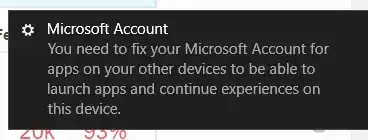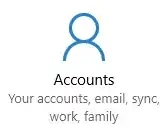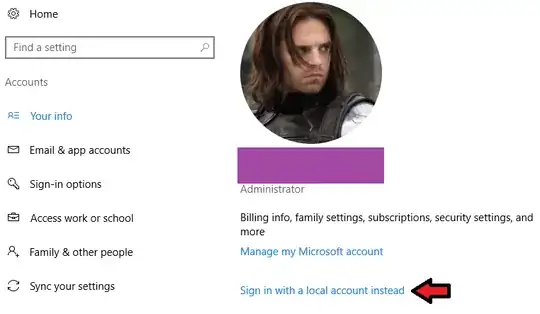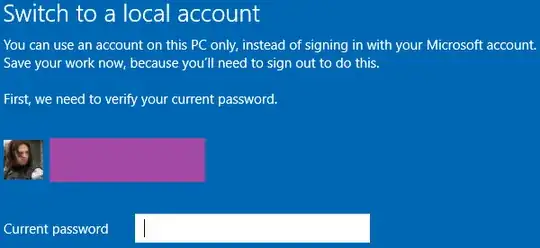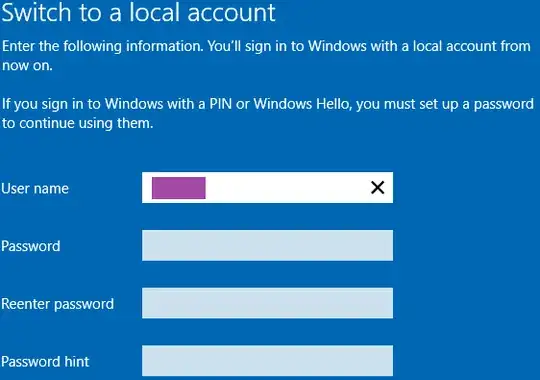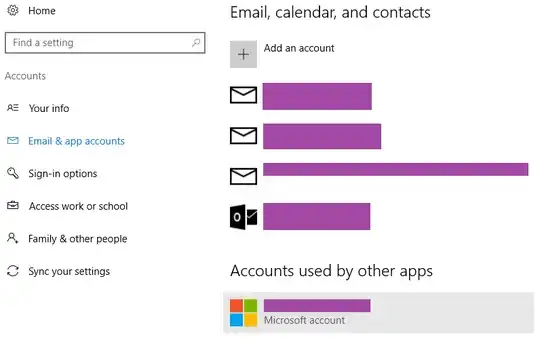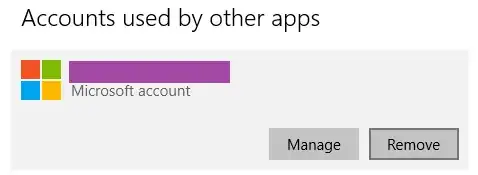First, you'll need a local account. If you already have one, you can go straight to the "Email & app accounts" screen (see further down).
If you don't have a local account, you'll need to create one first (don't worry, this won't reset your settings). Only then can you remove your Microsoft account from your computer, which will get rid of the annoying notification.
Go to Settings -> Accounts.
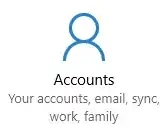
On the "Your info" page, click "Sign in with a local account instead".
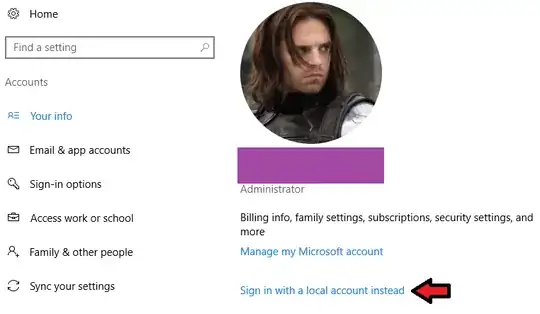
Confirm your current Microsoft account password to continue.
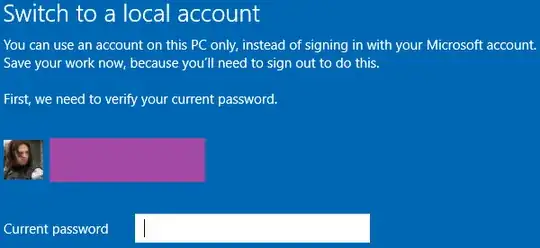
Choose a username for your local account. You can also specify a password if you want to.
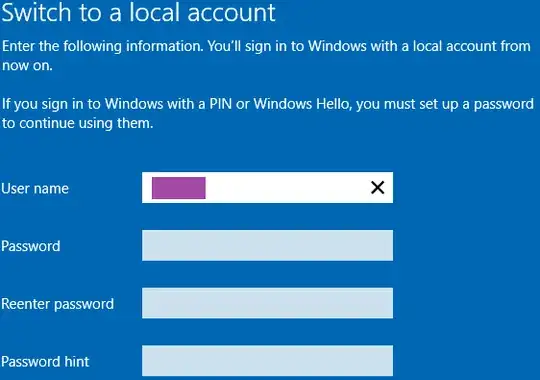
You will be signed out of your Microsoft account and can now sign in with the local account you just created. Once you have done this, go back to Settings -> Accounts and go to the "Email & app accounts" page.
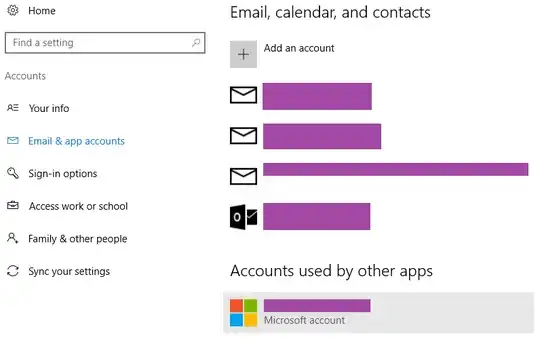
You should see your Microsoft account listed under "Accounts used by other apps". Click on it, and select the "Remove" option.
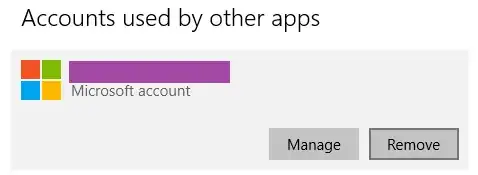
This disassociates your Microsoft account with your PC. You no longer need to enter your Microsoft password to log in and you should also be rid of the annoying notification.
Note: If you need your Microsoft account for any of your apps to work, this solution unfortunately will not work for you.