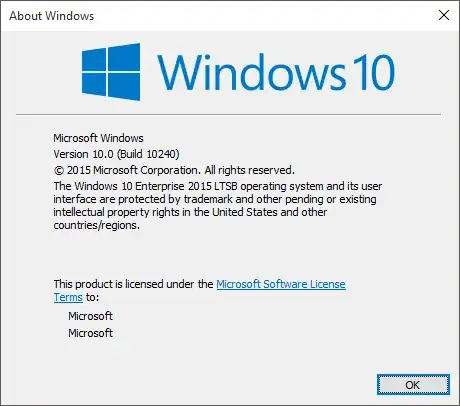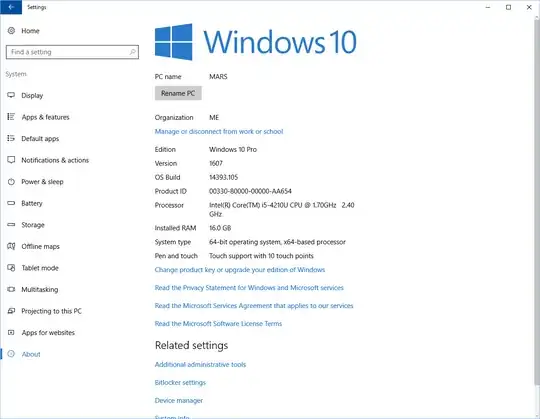My underpowered netbook which came with Windows 10 never managed to succeed in updating itself to the first major upgrade to Windows 10 at about the end of 2015. (My similarly underpowered Windows tablet had no problem with it.)
Now it seems to be installing updates quite often onto itself, so I'm always interested to see if it's managed to update to a newer Windows 10 or only installs the smaller patches, device driver updates, etc.
I thought I could see this info by clicking on the message that tells me "updates were installed", but now I don't see anything there.
I'm quite surprised that by using the "Search the web and Windows" or by Googling I can't find a straightforward way to see the OS version info. Even the System Information page only tells me "Windows 10". What very obvious thing am I missing?