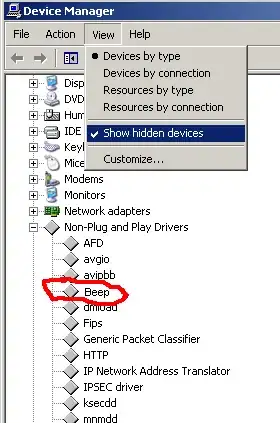My issue is the same as in this question, but none of the answers there helped solving my problem, so I'm hoping to get alternative suggestions here.
My laptop (Acer Aspire S5-391 with Windows 10 Home 64 bit) makes an annoying beep sound whenever I plug or unplug the charger, which I'd like to disable.
The following solutions I found in the linked question and in other places did not work for me:
- My BIOS doesn't provide a setting for power control beep.
- My playback device settings don't show the "PC speaker" bar, so I can't mute it.
- I don't have the Realtek audio driver, so I can't uninstall it. When I automatically search for a new audio driver via device manager, the search won't terminate. When I donwload the driver from the Acer Support site, I am only offered the Realtek driver (which seems to be a possible cause of the problem according to some sites) which anyway fails to install.
- My device manager doesn't show Non-Plug and Play Drivers, even after enabling "Show hidden devices", and therefore I can't see and disable the "Beep" device. According to LPChip's comment on DavidPostill's answer, in Windows 10 the "Beep" entry is labelled as "System devices" > "System speakers", so see the next bullet point.
- Edit after DavidPostill's updated answer My device manager doesn't show "system speakers" under "system devices" (which seems to be the equivalent to the above for Windows 10), so I can't disable them. Possibly my laptop doesn't have separate system speakers so the beep comes from the normal built-in speakers, in which case I probably won't be able to manipulate something in the device manager without also affecting all other sounds.
- "Default beep" in the system sounds I already have disabled (so this apparently isn't the correct option anyway).
Gloabally disabling sounds mutes the beep, but is not a desired workaround for me - I only want to get rid of the charger beep, but still want to hear other default system sounds (or at least some, I alreay configured these in the control panel, but didn't find an option specifically for the charger beep; I think this is a matter of driver or BIOS settings rather than default Windows settings, but am not completely sure).