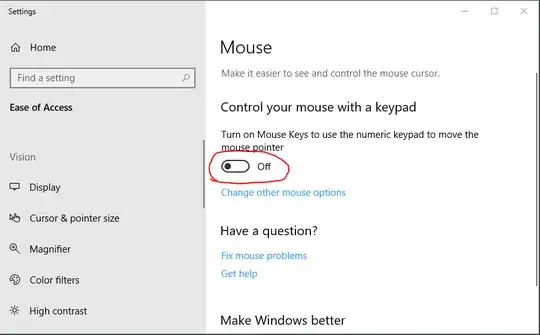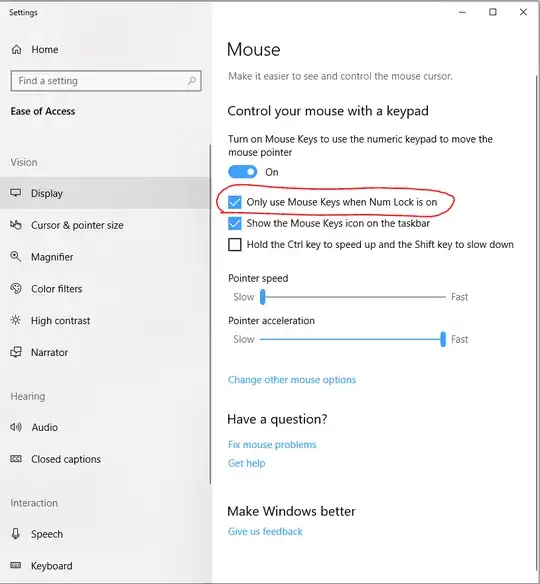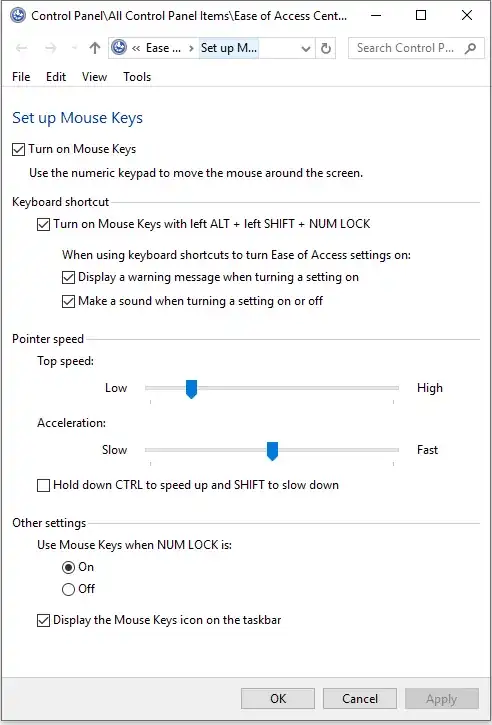So I did some testing, people have posted the correct solutions here but the order of operations makes a huge difference.
Firstly some points to get right:
There's kind of two ways to enable/disable Mouse Keys:
In the Settings panel ui:
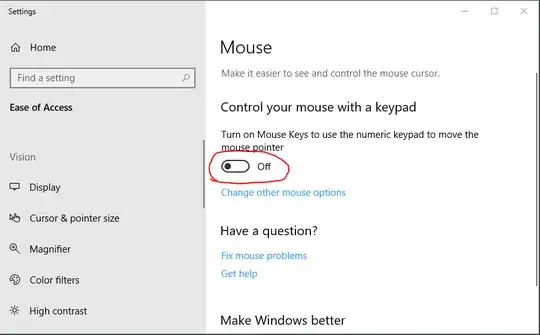
Once Mouse Keys is enabled as shown above, you can enable/disable it with different key strokes depending on how Mouse Keys is setup:
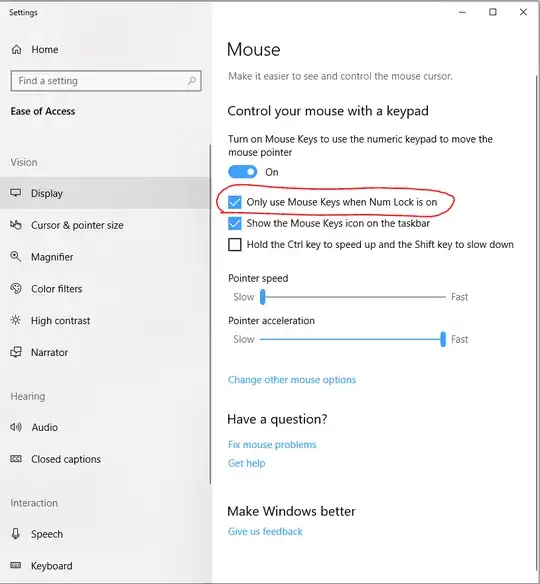
To make things even more confusing the old-style Control Panel ui has some slightly different options. I accessed this panel by double-clicking on the Mouse Keys tray icon:
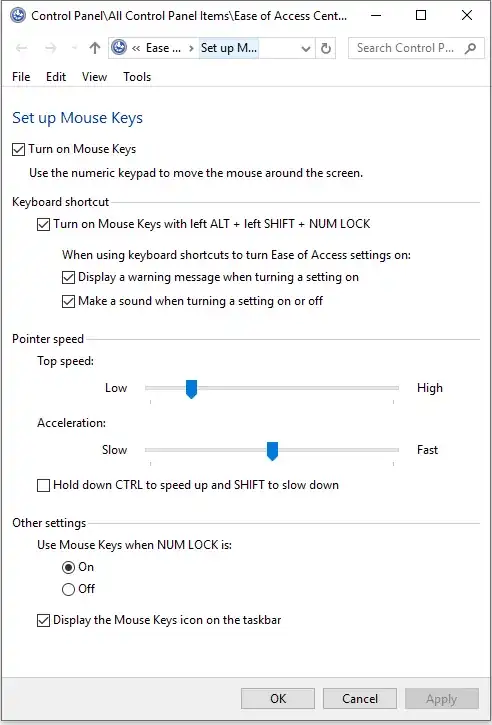
When enabling/disabling Mouse Keys use the newer Settings window, not the older Control Panel window. Checking the disable/enable checkbox in the old ui does not seem to work.
So in the following steps when I'm talking about disabling Mouse Keys, I mean method #1 in the Settings ui, not #2. You can tell if Mouse Keys is properly disabled when there's no tray icon for it anymore.
The next main thing to get is that the act of physically removing a mouse is what causes windows to hide the cursor. Even if you get the Mouse Keys config right, as soon as you physically unplug the mouse the cursor will probably disappear.
The only way to make it re-appear using Mouse Keys is to Disable -> Re-Enable the entire Mouse Keys system, ie method #1 above. Just toggling it with Num-Lock won't work.
The trick is this has to be done after you've unplugged your mouse.
So:
- Completely Disable Mouse Keys in Settings.
- Unplug any pointing devices
- Enable Mouse Keys in Settings.
You can use tab and arrow keys to navigate to the correct ui without a mouse. Once you've highlighted the Mouse Keys On/Off toggle use spacebar to toggle on/off.