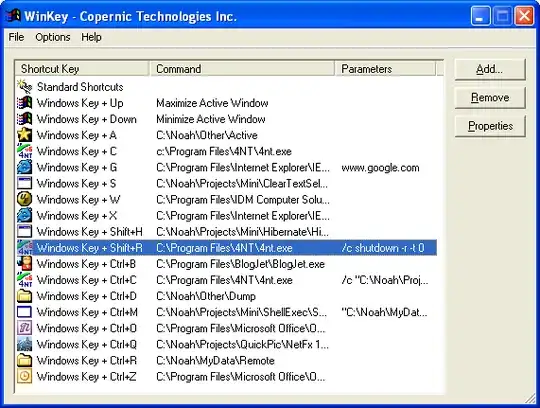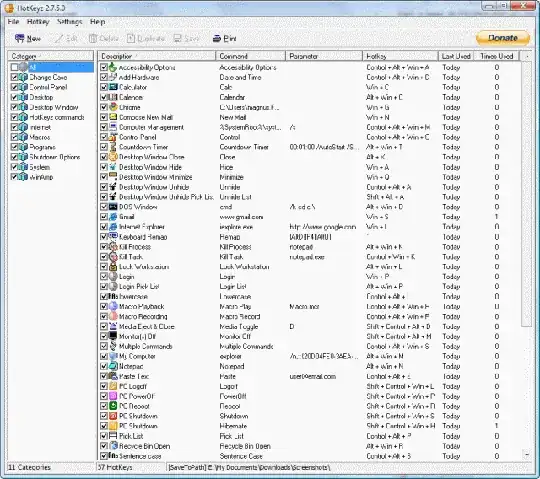Windows has built-in key shortcuts for locking your machine (WinKey + L) and for starting Explorer (WinKey + E). I'd like to create a similar new shortcut, WinKey + X, to start one of my favourite replacements for Explorer.
I've tried the usual method, creating a shortcut and then setting the Shortcut key to WinKey + X, but it shows up as CTRL + ALT + X and doesn't work when I press the WinKey. It does work if I press CTRL + ALT + X.
How can I make the Windows key version of the shortcut work?