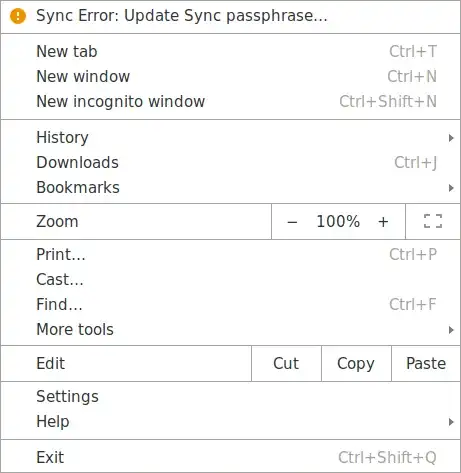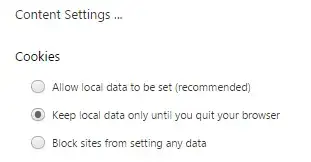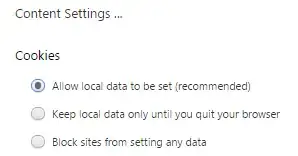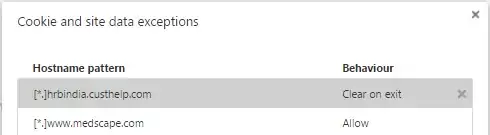When I restart my computer and open Chrome again, my tabs from my previous session are reopened. However, most websites (Gmail, GitHub, Twitter/Tweetdeck, StackExchange) ask me to login again.
I'm using different user profiles and I've the same problem with all of them.
I think the problem started after updating to Chrome 53, but I'm not 100% sure that's the case and even if so, if that's a coincidence or not.
When I look at the developer console, the cookies are still there. On some websites, I'm still logged in.
How can I find out what's going wrong?
Update:
I've reinstalled Chrome (apt purge, rm -rf ~/.config/google-chrome and apt install) and now it's asking me to login again (enter my password and two-factor auth) on my Chrome profile every time I reboot restart Chrome. There is a small warning sign on my profile name (right top).
The settings page says 'Account sign-in details are out of date.'

Update 2: I even have this problem after closing Chrome and restarting it.