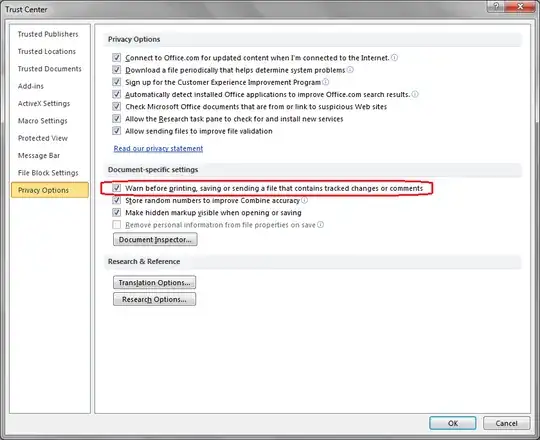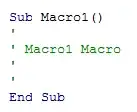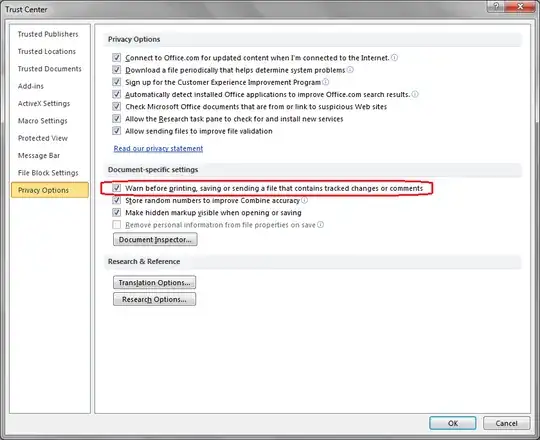You can achieve this using an AutoOpen macro, which is a macro that runs whenever you open a document.
- In a new empty document, on the
View tab click Macros and then click Record Macro.
- Click
OK to start recording and then on the View tab click Macros and then Stop Recording.
Now click Alt+F11 to open the Visual Basic Editor and you'll find a new macro, probably called Macro1, that looks like this:
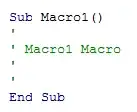
Replace it with this code and save:
Sub AutoOpen()
If Application.ActiveProtectedViewWindow Is Nothing Then
With ActiveWindow.View
.ShowRevisionsAndComments = False
.RevisionsView = wdRevisionsViewFinal
End With
End If
End Sub
The macro is stored in the Normal template and runs when you open a document. So now, whenever you open a document it will switch to Final view. The AutoOpen macro doesn't get embedded in documents you create or edit so you can share them with others.
Note that the AutoOpen() macro will not work on documents opened in Protected View, like email attachments from the internet etc.
Important
To prevent potential security issues and the embarrassment of accidentally exposing internal comments and previous edits, you may want to configure word as follows:
- On the
File tab, click Options.
- Under
Trust Center click Trust Center Settings.
- Click
Privacy Options and check the Warn before printing, saving, or sending a file that contains tracked changes or comments checkbox.