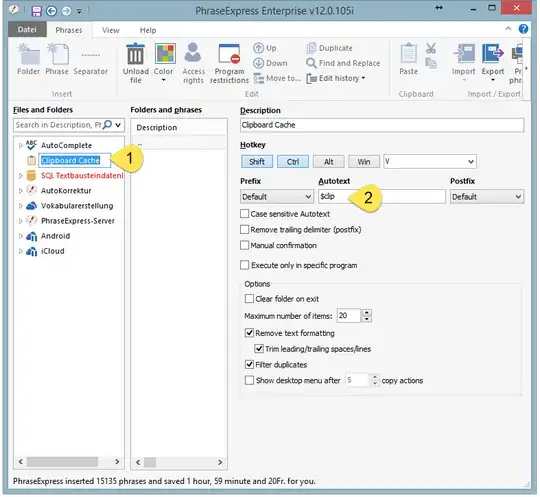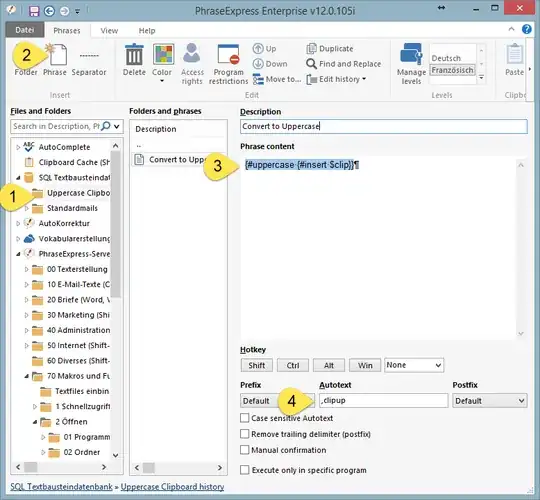In PhraseExpress I've created a macro which converts text into uppercase and it works fine. But the problem is, that I can apply it only to the current OS clipboard content (last copied text fragment) this way.
Is there any option to apply a macro (letter case converter) to a currently selected phrase in the PhraseExpress pop-up list without the need preliminarily to copy the text to the OS clipboard? Or, what would be much better, to convert multiple selected entries (phrases) at once? AFAIK some clipboard manager allow to handle a pop-up list entry directly.