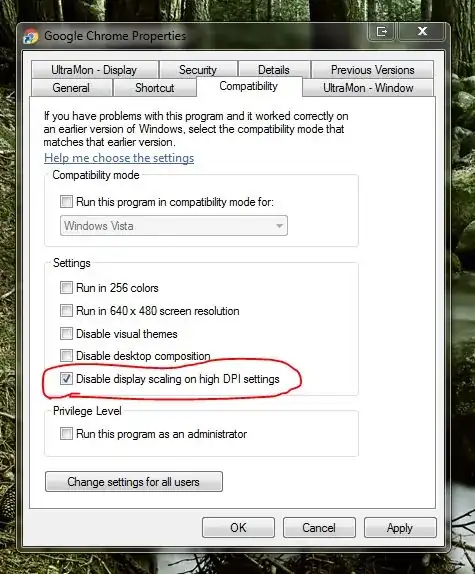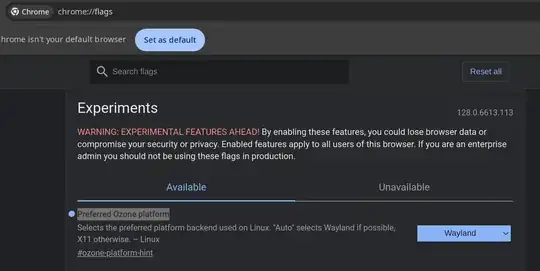For some reason when I opened chrome this morning I noticed that the entire UI has been scaled up slightly. Everything (buttons, text, webpages, etc.) is about ~10% larger than it used to be. This is really annoying since now less fits on my screen (particularly now my bookmarks bar doesn't fit as many bookmarks).
I can't find any kind of UI DPI scaling option in the settings. How can I change it back to what it used to be?
Notes:
- This isn't a problem in the Windows DPI scaling settings since this didn't happen with any other programs.
- I know how to zoom in and out of webpages, but that's definitely not the problem as the entire UI is scaled up, not just the webpage.