I have a 500GB drive which is about 50GB full. I got a 80GB SSD, which has 74.5GB of available space. I want to clone the system drive onto the SSD.
DriveImage XML will not let me copy a larger drive to a smaller one.
I have a 500GB drive which is about 50GB full. I got a 80GB SSD, which has 74.5GB of available space. I want to clone the system drive onto the SSD.
DriveImage XML will not let me copy a larger drive to a smaller one.
Symantec Ghost 2003 will clone larger drives to smaller drives if the data will fit.
However, if the drive is a Vista boot drive using NTFS, you will have to use your Windows Install or Repair disc to "repair" the drive in order for it to boot. This isn't because the clone operation failed. It's because if you change the size of the NTFS boot volume without updating some parameter in Vista, it believes the HD is corrupt. This is a simple procedure that marks the correct size and then your drive works as expected.
I have done this successfully several times -- the most recent was when I went from a 300GB Velociraptor drive to a 160 GB Intel SSD for my Vista boot drive.
UPDATE: For Windows 7, you can use a newer version of Ghost like 11.5 -- Also, you may need to use "-NTEXACT" if you want the drive to boot.
Use GParted and Clonezilla.
If you have Norton Ghost available that is the way to go, because it will do everything automatically. However, if you do not want to spend the money go with the GParted/ Clonezilla option, the way it works is like this:
Read this article - it has everything step-by-step:
http://geekyprojects.com/storage/how-to-clone-hard-drive-to-smaller-drive/
Symantec Ghost (Ghost32.exe v11/2003) will do it, as long as the used space doesn't exceed the space available on the target volume.
Go to Local > Disk > To Disk, select source and destination drive and let it work its magic.
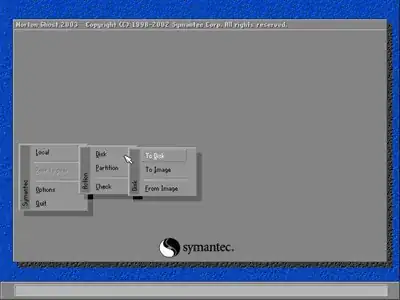
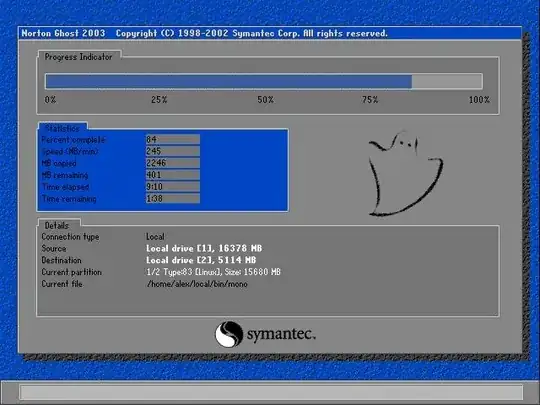
You could shrink the partition before cloning it.
Modern versions of Windows will allow you to shrink NTFS partitions directly using Disk Management (diskmgmt.msc). See e.g. https://www.howtogeek.com/howto/windows-vista/resize-a-partition-for-free-in-windows-vista/.
You just have to right-click the drive, select "Shrink Volume...", and enter how many megabytes you want to remove from the size. It even allows you to shrink an active C:\ partition.
In situations like these, given NTFS isn't an officially open standard, I would tend to put more trust in Windows utilities than in third-party reimplementations like in GParted.
While the majority of solutions I found on the Internet recommend to use Gparted and Clonezilla in a multi-step process, I found a Windows based one-stop solution called EaseUS Todo Backup Free (http://www.todo-backup.com/products/home/download.htm) that did the job for me very well. It can clone a disk with multiple partitions, resize the partitions on the fly and even has some "Optimize for SSD" function (whatever that does).
I copied a 1 TB HD with 4 partitions to a 512 GB SSD and could boot from the SSD instantaneously. The only thing that happened after the transfer was the fact that Windows recognized the new hardware after the first boot and asked to reboot once. After that the system worked like a charm.
Be warned though: While the "Clone Disk" function of EaseUS TBF worked perfectly, I was not so lucky with the "Clone Partition" function. Trying to clone the first partition of a disk only resulted in a non-bootable SSD, probably due to a corrupt MBR or partition table. But as long as you want to clone whole disks, this software seems to be great.
Next you will shortly or eventually see ERRORS and this is OK and will continually log many errors, So, Cancel the copy procedure when you see the error count rising, your disc is ready or almost ready.... A Win7 clone requires the install disk to repair the Win7 clone HDD and works nicely 9 out of 10 times....
I prefer XP for cloning or doing Raw Copying - which is bit for bit copies.... When copying an XP HDD I have found it useful to activate the disc in the management console under disk-management, then close the management console, then one more unusual step after activation of the cloned partition - IS TO shut the power off to the computer not a proper shutdown......... Tho a proper shutdown usually is fine - it seem like the shutdown process marks it as a non primary disc or something similar, this may be due to the service pack edition of the OS ?......
Rawcopy is great for data recovery on corrupted discs due to it's ability to just keep copying anyway.
As of january 2023 it is impossible to do so using cloning software (working method on the bottom).
I tried to clone a larger HDD (930 GB, 180 GB occupied) to a smaller SSD (465 GB) preserving the OS (Win 10) and it didn't work. Simple sector copy (DMDE, Clonezilla) results in bad partition table that OS doesn't fix on startup and Windows Installation Media (WIM) doesn't fix it by any method. Cloning the drive using other software that scales the partitions (EaseUS Partition Master, DiskGenius) also results in error 0xc00000e.
In WIM I tried to fix the partition table using command line:
bootrec /fixmbr
bootrec /fixboot
bootsect /nt60 sys
bootrec /fixboot
bootrec /rebuildbcd
And then using diskpart tool:
diskpart
list disk
select disk 0
online disk
exit
Without intended results.
The workaround for me was to use WIM on bootable USB to install new Windows. Old installation is then stored in Windows.old folder and You can simply copy all the files from personal folders as Documents, Photos, Downloads etc., without settings though. Maybe saving the settings to online Microsoft account would let to migrate it but I didn't want to use it. Luckily by this method Windows didn't ask me for license key as it detected it from the old installation.
Working method:
To create a bootable USB stick with WIM:
You may step upon an error 0x8000072f8f if You're using Windows 7. It is because Win7 by default has TLS 1.0 and Win10 required newer version. To fix that You simply need to use "Easy fix 51044" from Microsoft website (this link is directly to download) or edit the registry by hand. Beware not to download some third-party software that has the same name.
Hope I helped anyone.
I would use PartedMagic as it puts all this stuff together in an extremely easy-to-use BootCD/USB, including CloneZilla and GParted. The advantage is that you don't have to restart so much to use different packages, it really does make the whole deal a lot faster. In terms of process I would resize the partition using GParted, then just clone the thing using CloneZilla with the option to ignore drive size enabled. The other thing I found nice about PartedMagic is the drives always show up with their descriptors (eg. Toshiba EAV-2323 or what have you) by default, which makes identifying drives and not screwing up the source drive much less likely.