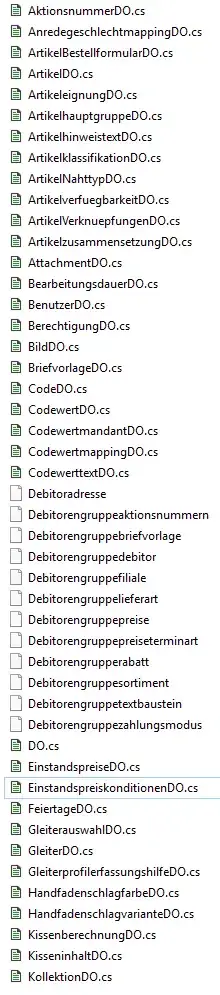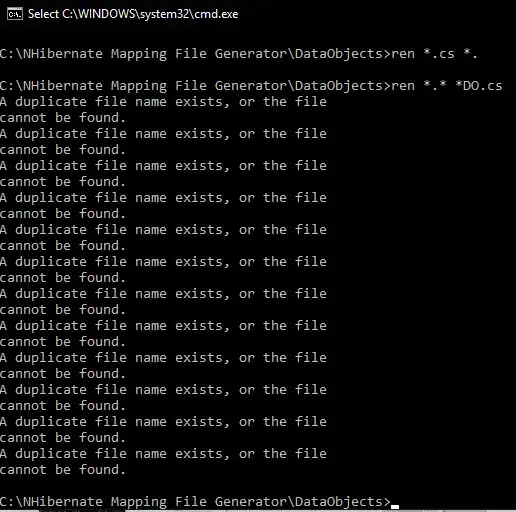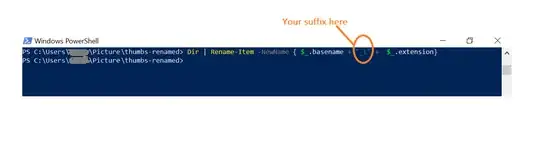I have a folder with 120 .cs files.
What I need to do is add "DO" to every files name, before the extension.
Heres what i came up with:
ren *.cs *. //this removes all file extensions
ren *.* *DO.cs // this should rename all the files and add the suffixes
Now, this works mostly. But not for some Files.
Initially, I thought that it was just the files starting with Do
But... well, here is how it turned out:
(The rest thats not on the printscreen is fine)
Now this aint a serious problem; id just like to understand why it did this...
From looking at this output i thought maybe it cant find the files because the second command consists of . for the renaming; but since none of the files in the folder has a file extension at the moment of renaming; this cant be it..
Thanks