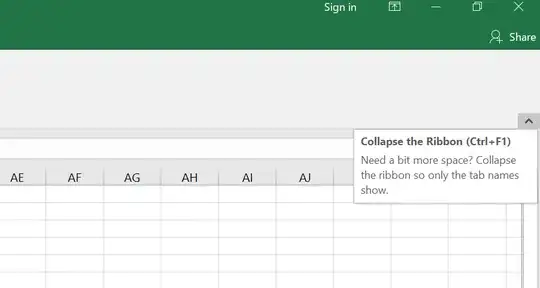The ribbon in Excel (from Office Professional Plus 2016) is GIGANTIC.
Compare the vertical size in the two images below:
The top screenshot is from changing the ribbon setting to "Show Tabs" and then clicking on a tab such as Home, while the bottom is "Show Tabs and Commands", but that's not all it does. It makes the thing huge vertically.
I understand there are some slight differences with what is shown on the two, but I'd like to always show the ribbon, but at the more reasonable size of the "Show Tabs" setting, like the top picture. Is there a way to do this?