In my CSV, I have two columns which are really just one column, so I want to concatenate the content of these two columns - for each row - into the first one(after this I want to remove the extra column)? I use Mac, so I use LibreOffice and OpenOffice.
3 Answers
Edit:
As of Feb 2025 and Libre Office 24.2, =CONCATENATE(Param1, Param2) does not work, but =CONCATENATE(Param1; Param2) does. Please note it's a locale issue.
=CONCATENATE(B2;C2): parameter separator might be semicolon instead of comma, depending on locale.
I like to complicate things so here what I would do:
- select both columns, right click,
Format Cells, selectTextformat - right click first column and select
Insert Columns Left - insert formula
=CONCATENATE(B2,C2)(or whatever cells you need to concatenate) and pull down so the cells will fill with the correspondent concatenation - select the created first column and copy it
- right click first column, select
Paste Specialand selectTextunderSelection,NoneunderOperationsandDon't shiftunderShift Cells(remove all other selections). If warning appears just clickYesfor overwriting the current cells.
Now we have a column with the concatenated texts, so you can delete columns B and C (or whichever you have concatenated) and this will leave the concatenated text in first column (no formula there).
- 2,159
- 2,327
The "standard" solution seems too much of a trouble for such a simple thing, so here is what I'll use :
- Select and copy your columns.
- Paste them into a text editor.
- Use your editor "search and replace" function to convert tabulations into spaces.
- Copy the result.
- Paste it into your Gnumeric/LibreOffice/OpenOffice sheet, checking "fixed width".
- 2,334
I did this like following way In the column where you want to get the merged values write following.
=A2 & " " & B2
and drag to the end of column.
Update: added screenshot
Click on the cell, then hold from the right corner and drag.
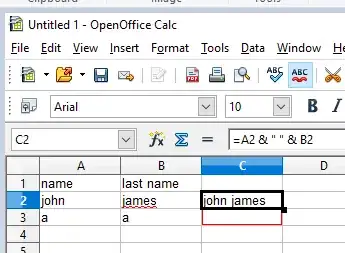
- 167
- 1
- 6