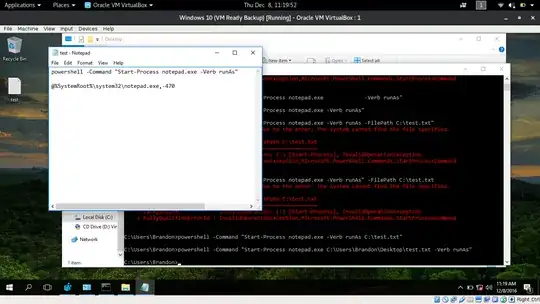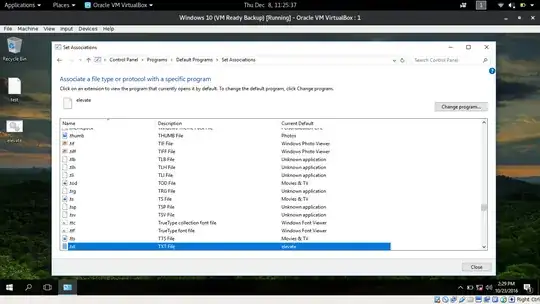Ok, I need to get a little into the nitty-gritty of the registry, so here's what I got and what I want.
I'm using a little Word add-in which converts latin letters to cyrillic ones, straight transliteration. Now this add-in must be somewhat less than ideally compatible since it increases Word's start-up time as well as massively increasing its closing time, stalls out for a good 15 seconds before it finally closes. Other times it also messes with the normal.dot template somehow, asking if a any changes are to be saved... well, I can fix all that when I run Word as Admin. Given it didn't quite stick by simply running as Admin from compability settings, I bumped it to Invoker via the Application Compatibility Toolkit.
Now here's where it goes wrong - when I start Word as standalone first and then open a file from within it, it's all swell, no crashes, lags or inordinate prompts. However, if I start word from any given file through explorer, it'll run without the Admin privileges. Same if I open a document via doubleclick while the elevated instance is already running, that just opens a non-admin instance.
Now I went and added a shell entry which gives me the right-click option of opening a word file as Admin, but I'd much rather have it run so through the default doubleclick.
So what I want is elevated admin rights when opening directly from file via regular old doubleclick without relying on shell extensions. Where precisely do I need to dig in the registry to make that magic happen?